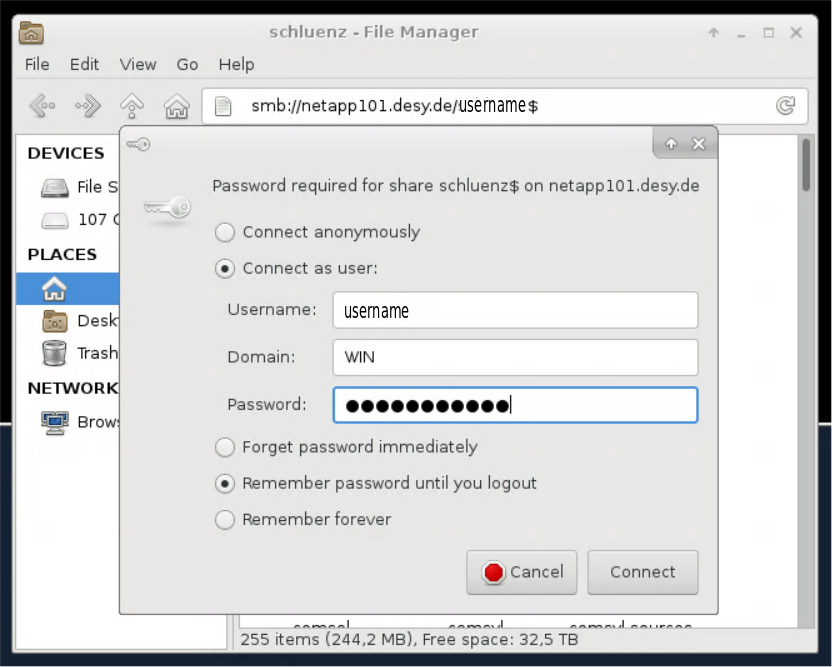For many use cases rclone is a very good choice to transfer data from or to the Maxwell cluster. It allows to mount webdav instances like Sync & Share in user space. See the very good documentation on rclone.org. For some example configuration for DESY Sync & Share have a look at the corresponding documentation.
The nextcloud-client and nextcloudcmd are not supported on the cluster anymore. Use rclone or the various ways to mount Sync & Share in userspace (see below). For handling shares through the Nextcloud share API have a look at curl and Sync&Share for some basic examples.
Mounting Windows and DesyCloud Directories on Maxwell login nodes
It's beneficial to have an access token and a .netrc-file, see below. If present, it goes in essence like this:
[@max-display002 ~]$ mount-desycloud ... successfully mounted davs://desycloud.desy.de/remote.php/dav under /run/user/..../gvfs/dav:host=desycloud.desy.de,ssl=true,prefix=%2Fremote.php%2Fdav/files/user ... accessible under /tmp/user/desycloud/ [@max-display002 ~]$ rsync -v ~/BLABBER /tmp/user/desycloud/ [@max-display002 ~]$ umount-desycloud Unmounted davs://desycloud.desy.de/remote.php/dav
Accessing remote data with Thunar
XFCE comes with Thunar as the default filemanager. You can start thunar from the command line or via the filemanager icon in the panel. Once done just type the URLs mentioned above into the location folder. Opening several windows one can transfer files for example from windows homedir to desycloud by dragging and dropping folder.
Accessing remote data with SSHFS
On Unix based hosts you can use SSHFS to mount a remote folder on your local desktop without any admin rights. For example on your local Ubuntu desktop (make sure fuse and sshfs are installed!):
On Windows hosts options are currently somewhat limited. Best choices are WinSCP and Cyberduck. Both do not allow to map network drives though. Microsoft WSL has no plans to support fuse, which will make WSL largely unusable for this kind of approach. You can however access some GPFS-folder from windows through an smb-export.