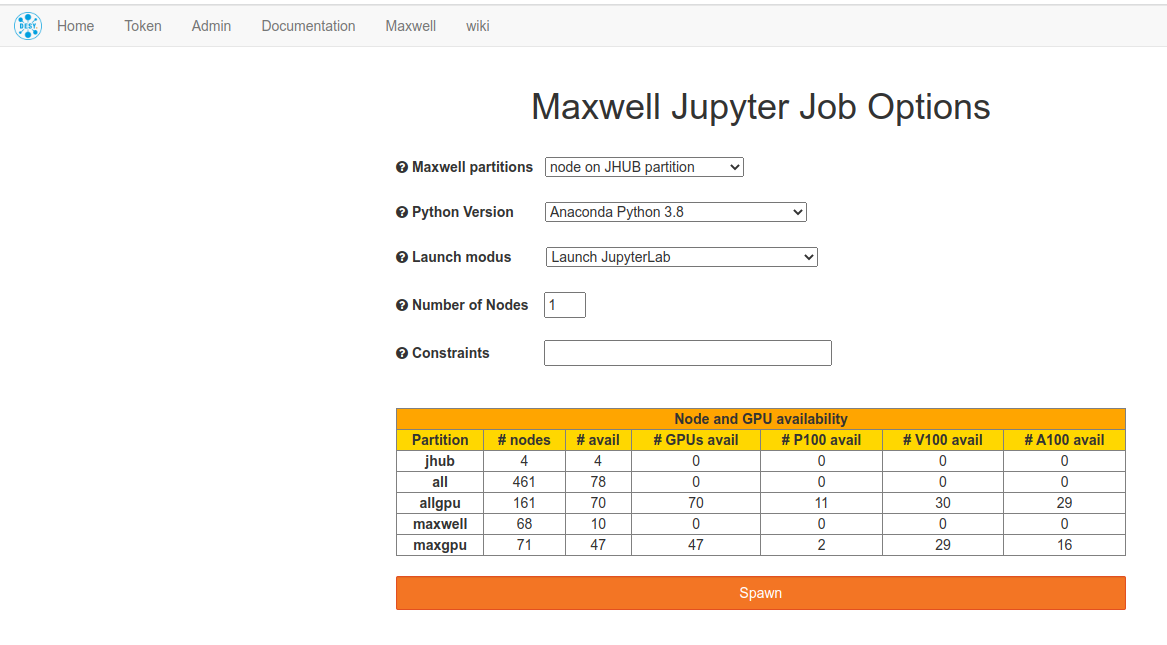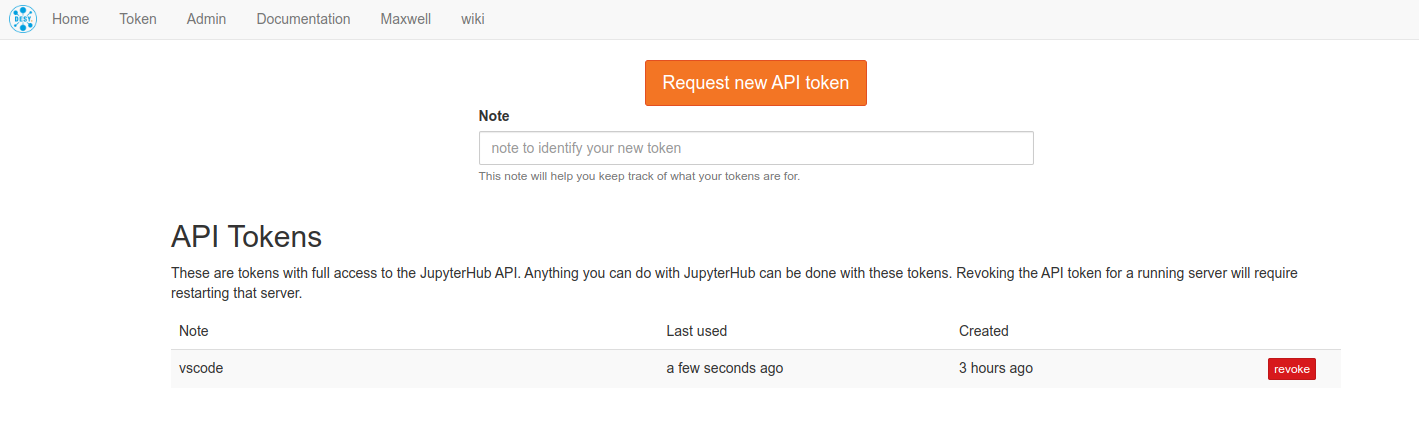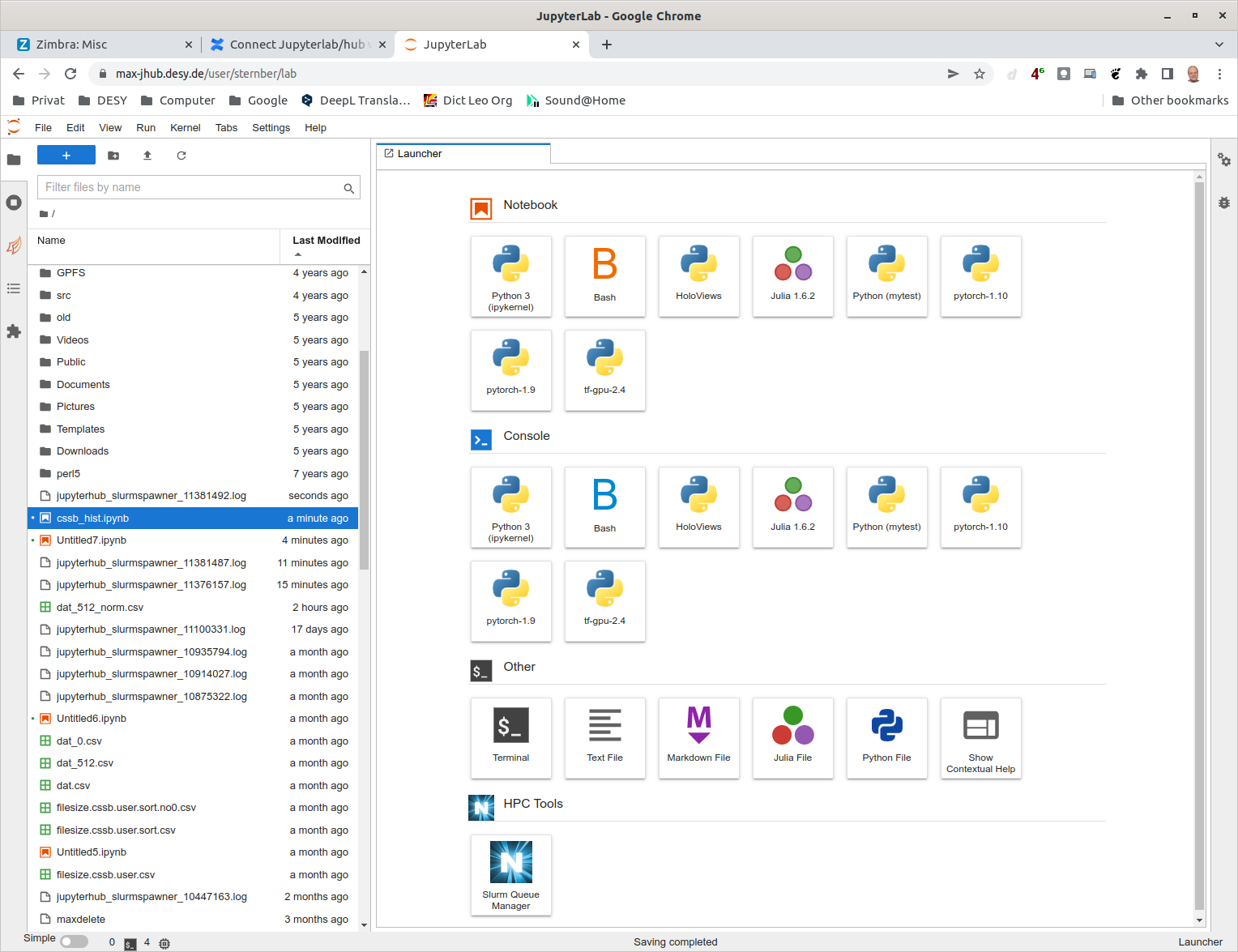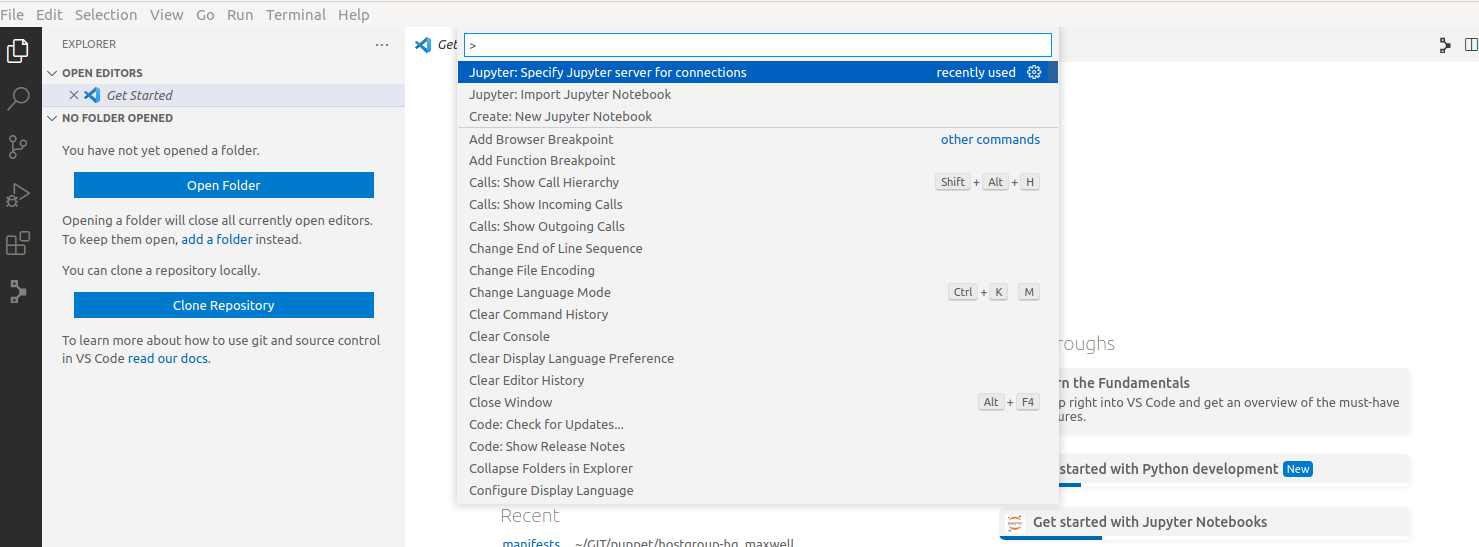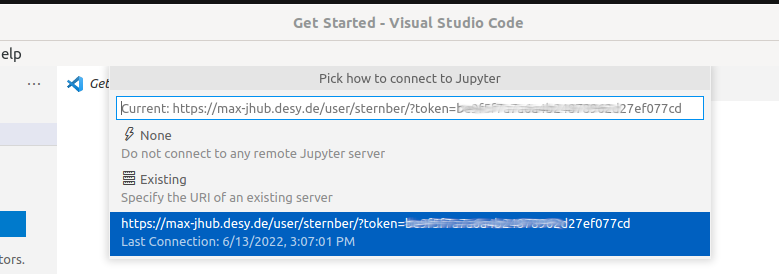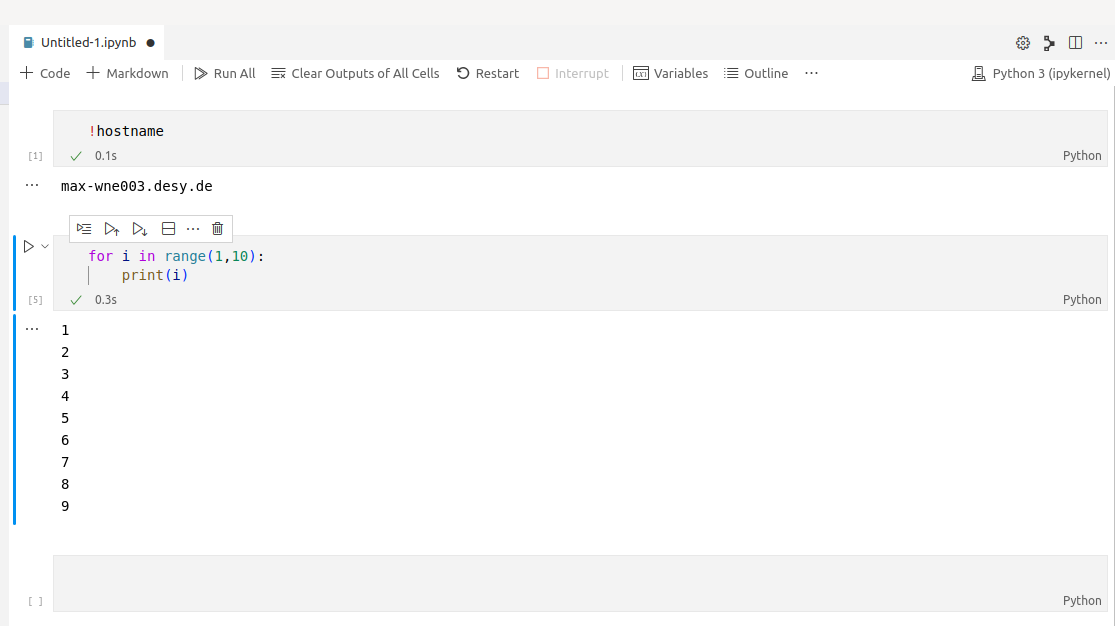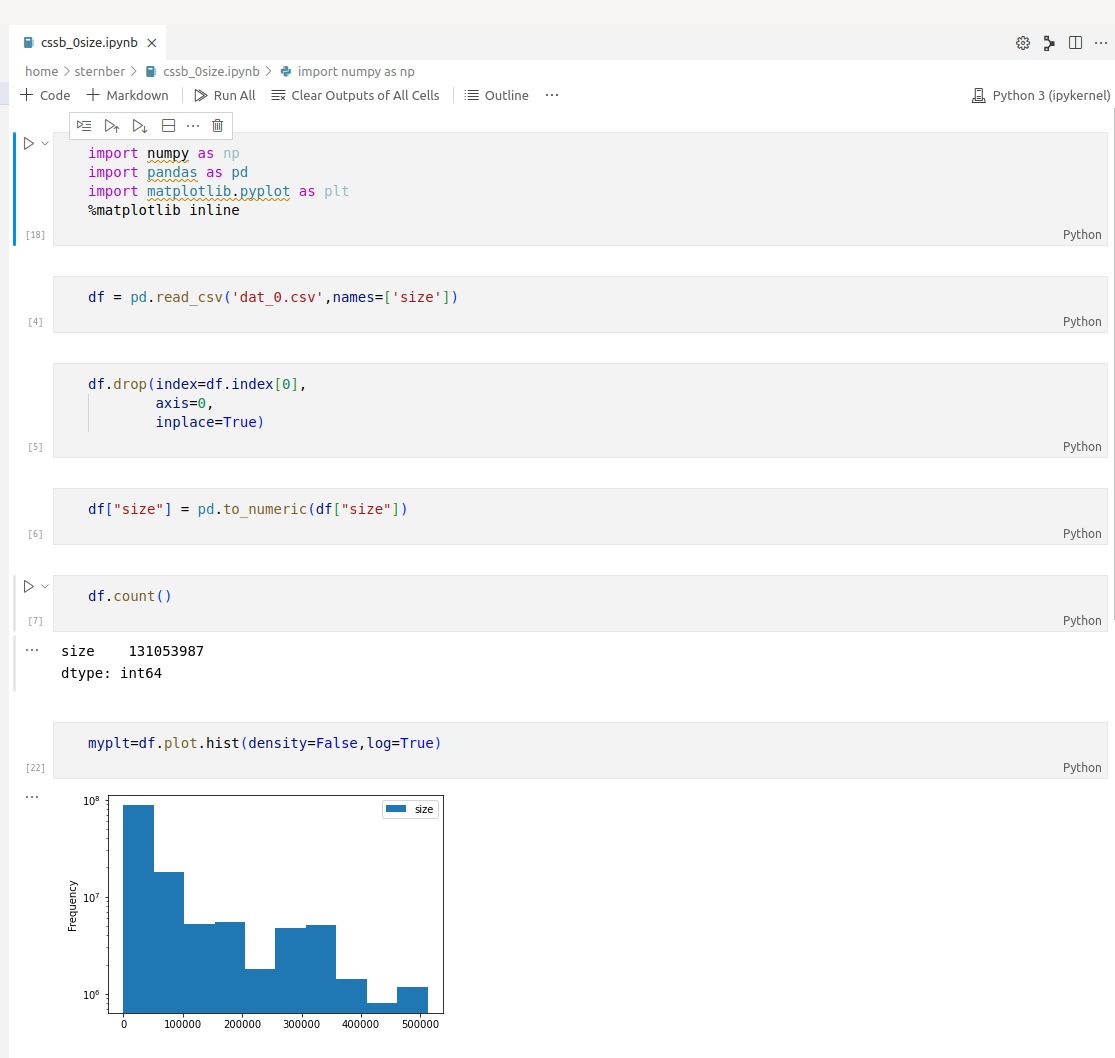Step 1: Get a JupyterHub access token
- Connect to https://max-jhub.desy.de/
- Go to "Token" Submenu in the frst row
- Request a new API Token, choose a good name for the token, and save the token. You should treat this like a password.
- Launch Jupyterlab/Hub Session
- Start VS Code
- Choose View → Command Palette
- Select ‘Jupyter: Specify Jupyter server for connections’
- Enter the URL in the following format https://max-jhub.desy.de/user/<USER>/?token=<TOKEN>
USER := Your login user id
TOKEN := The token you get in 3. - Start a new Notebook on the remote Jupyterhub
- Choose View → Command Palette
- Select Create: New Jupyter Notebook
- Choose kernel in the upper right corner
- Load a Notebook from your local folder
- Start a new Notebook on the remote Jupyterhub
- Load and Save
- Notebooks are always on your Laptop/PC
- If you open a file to read or write in your script it is always on the remote server