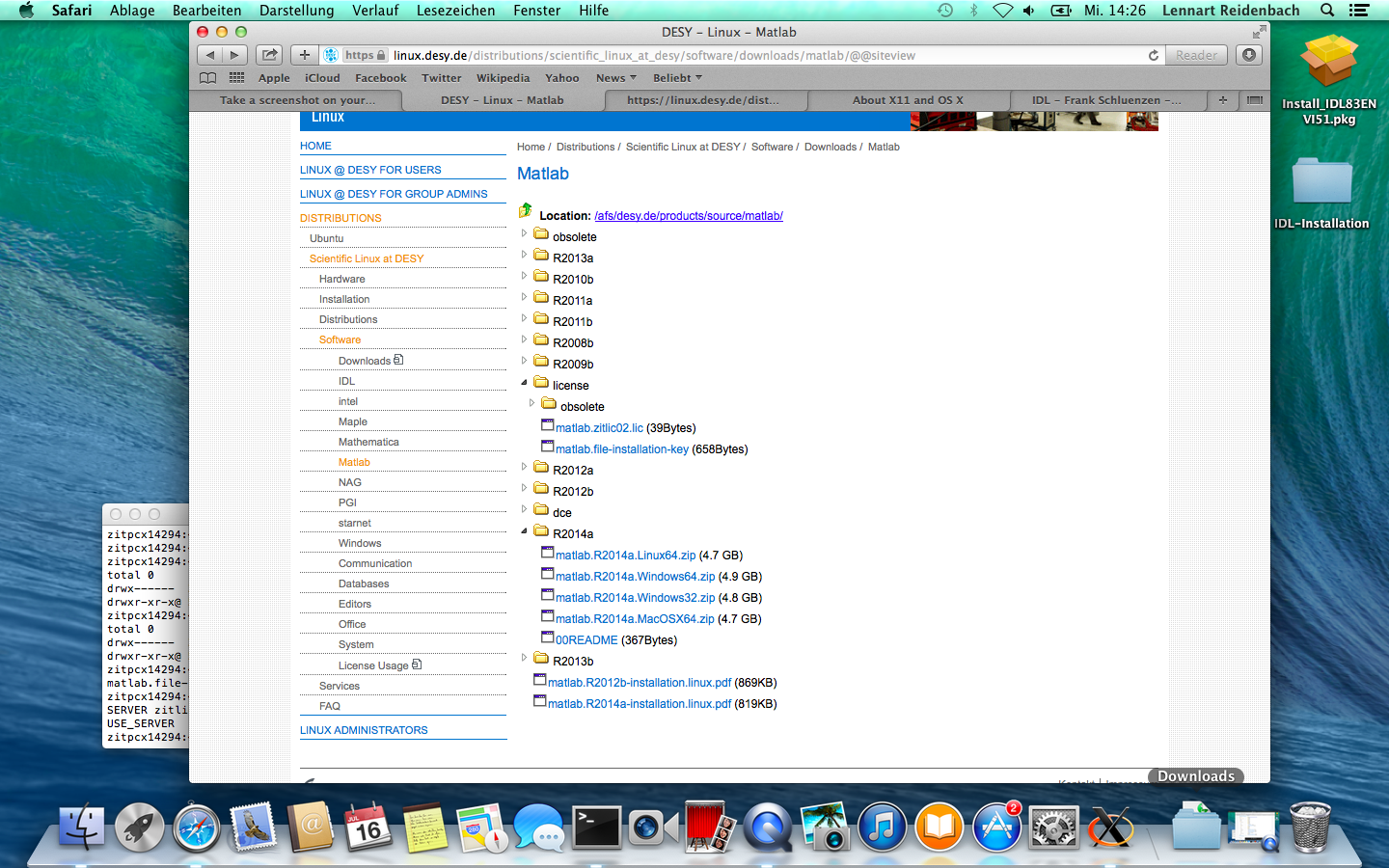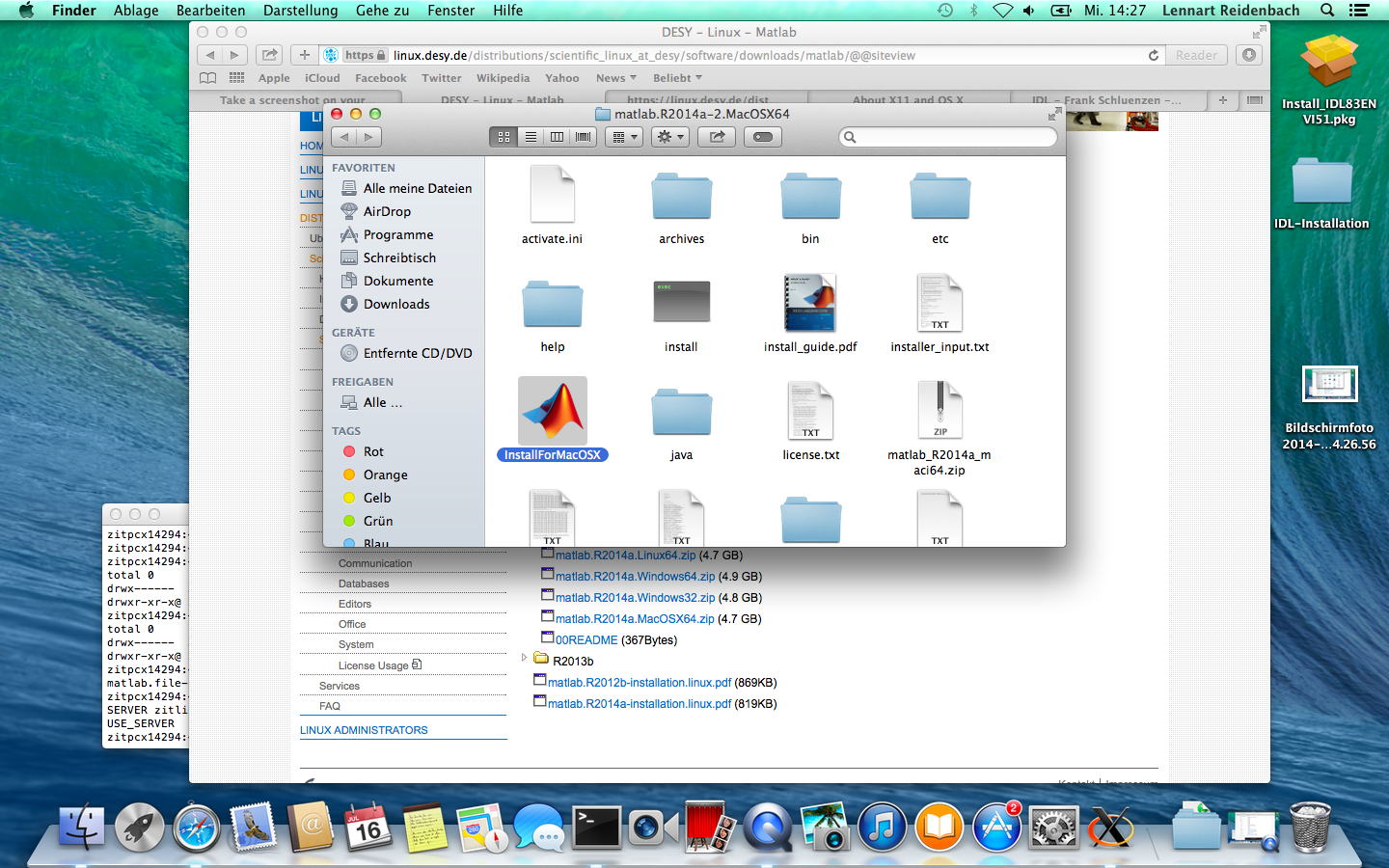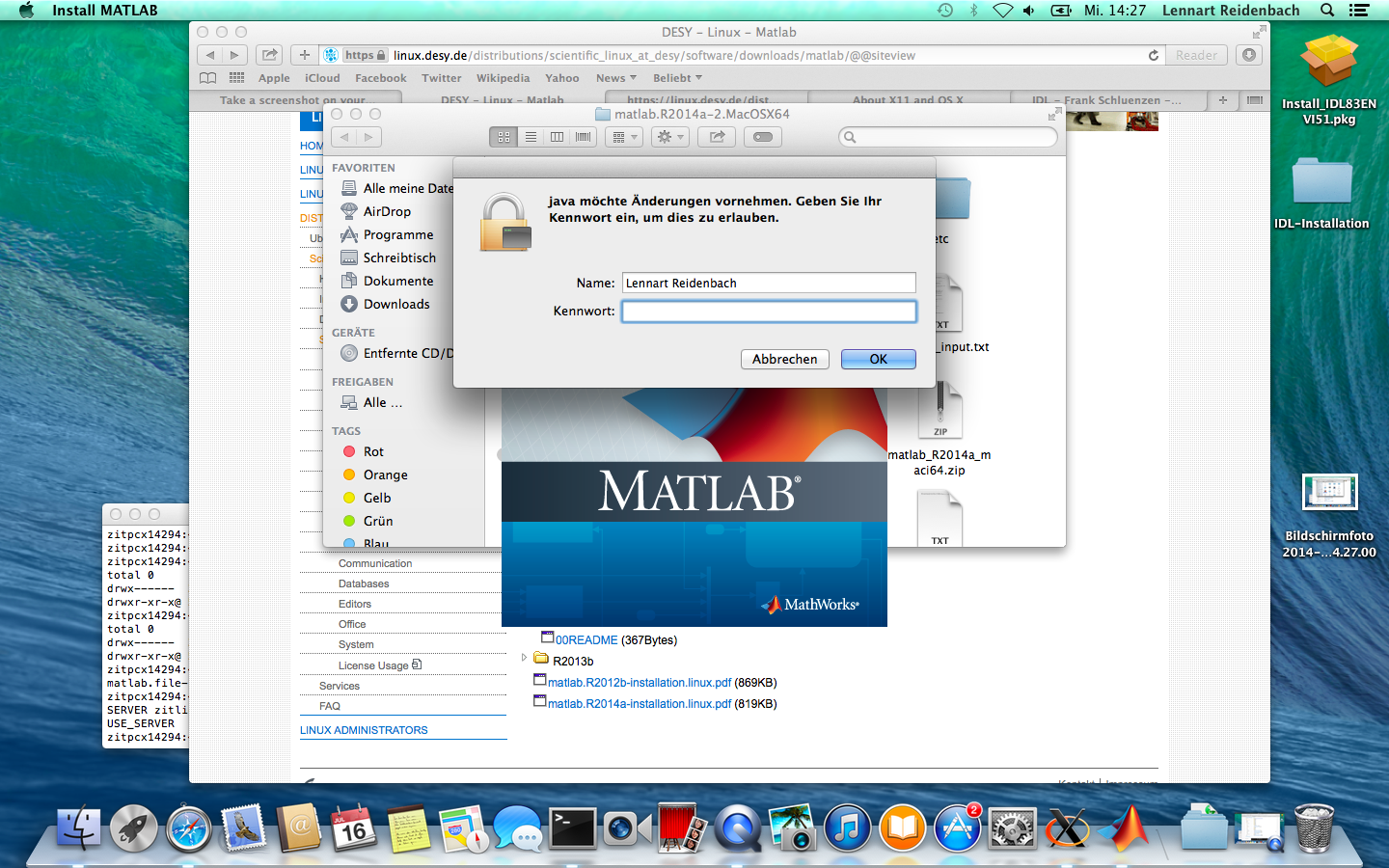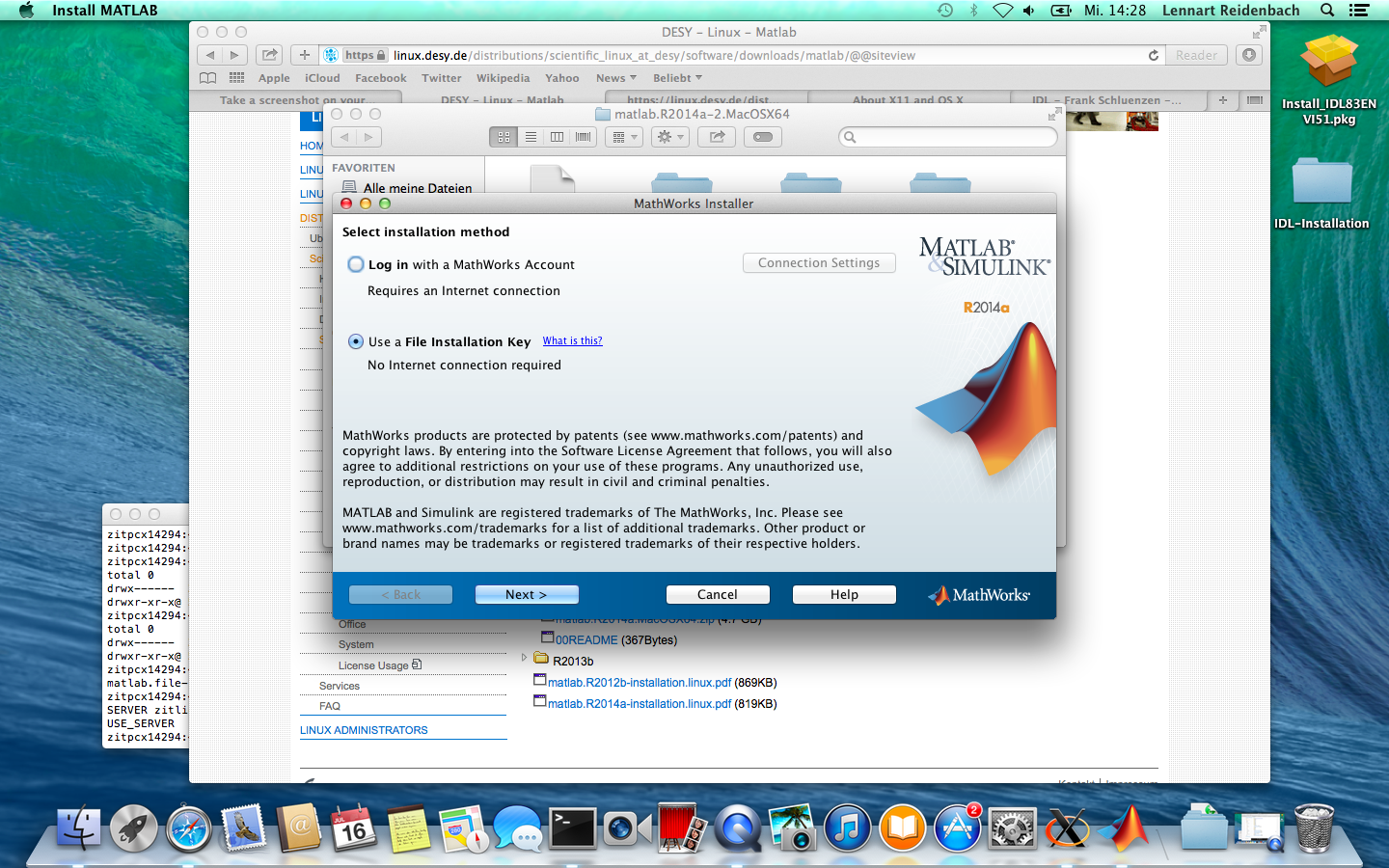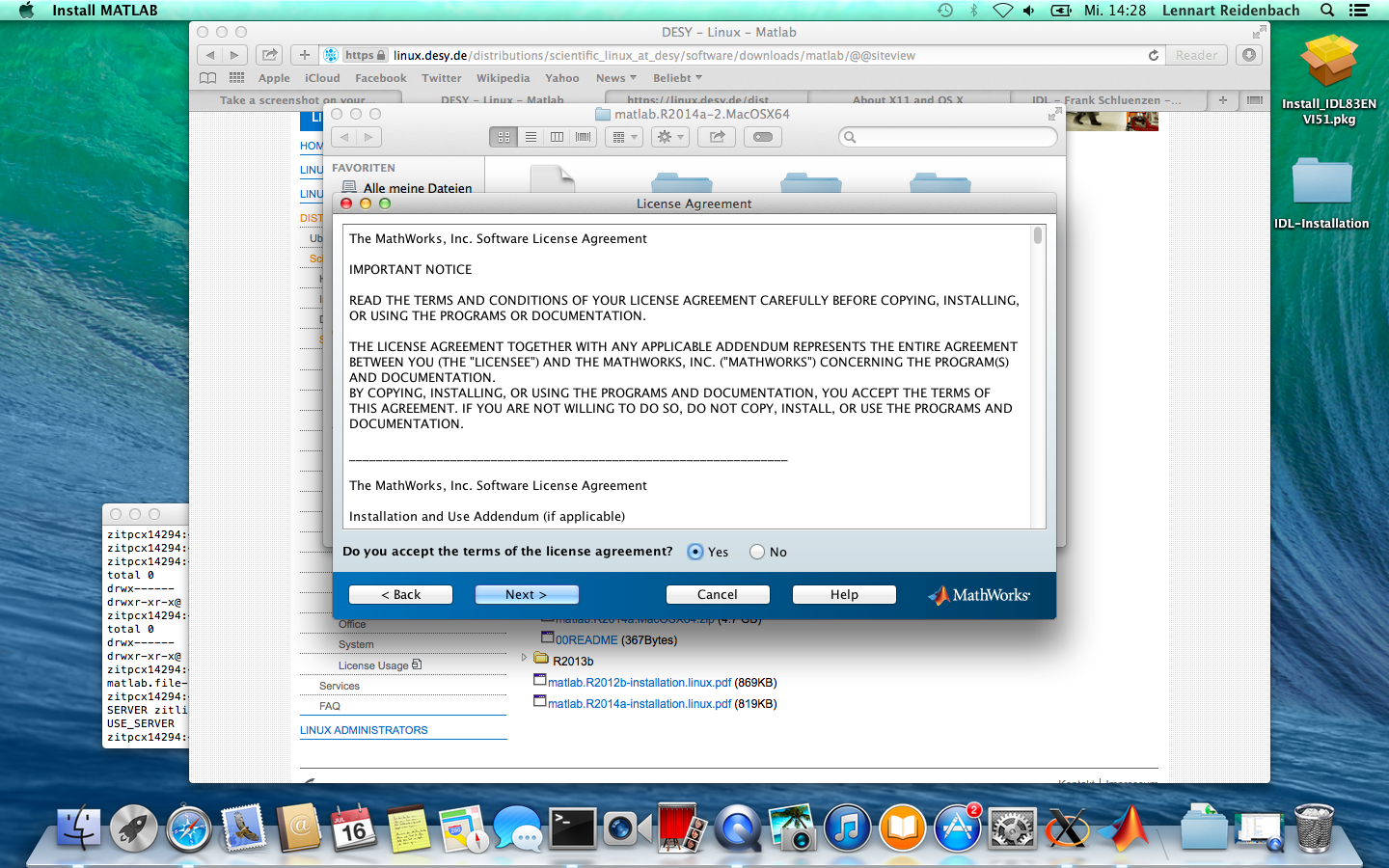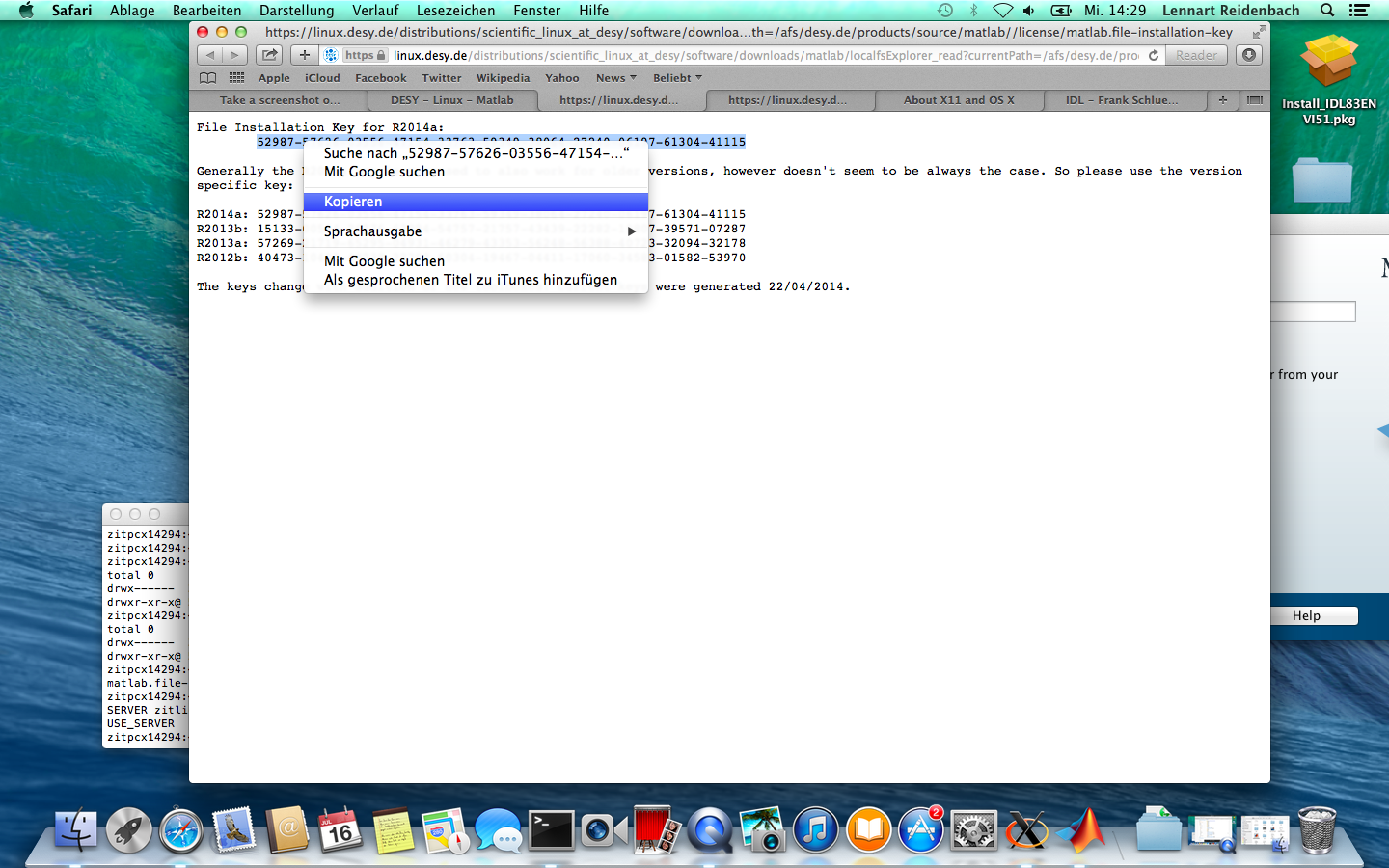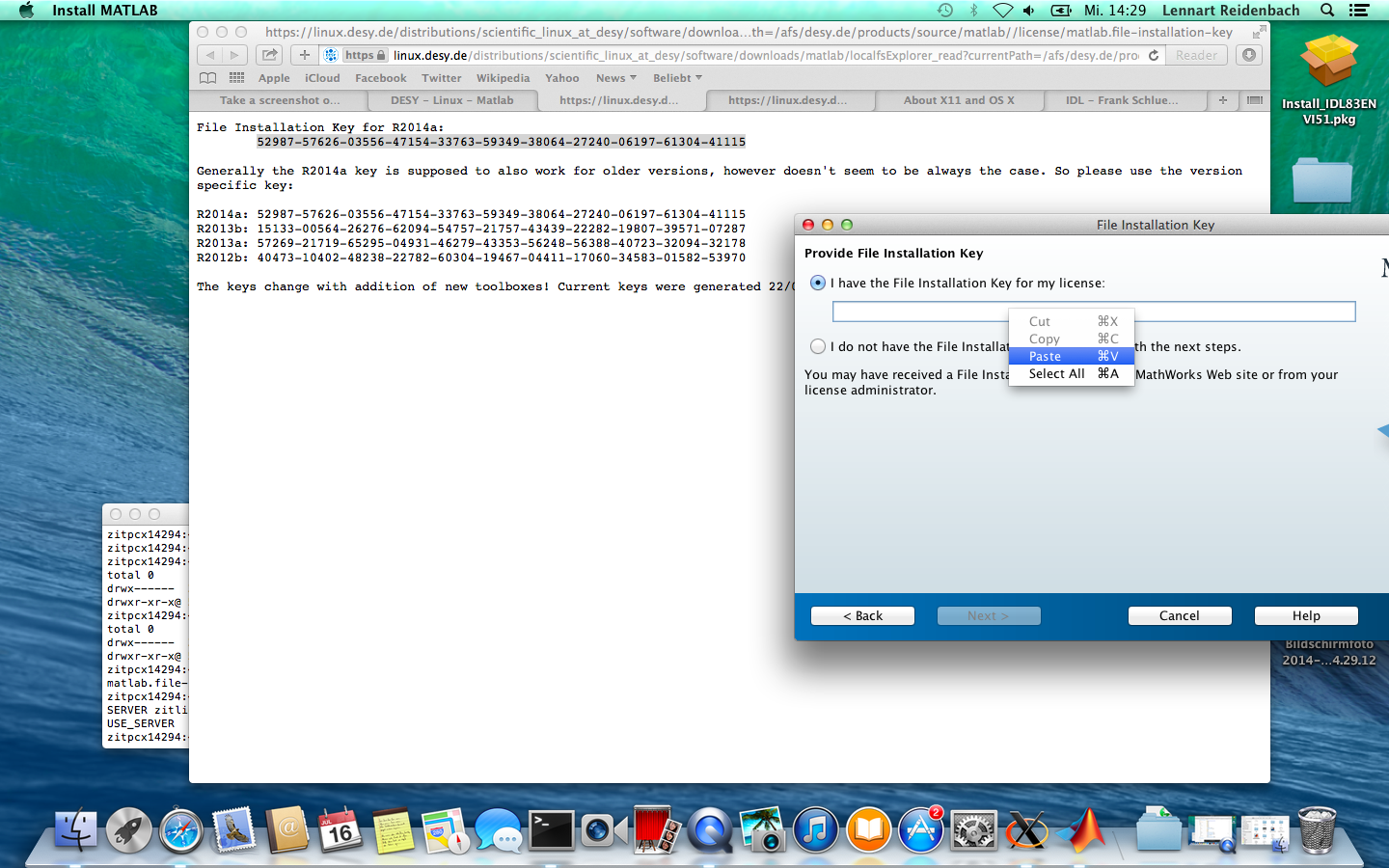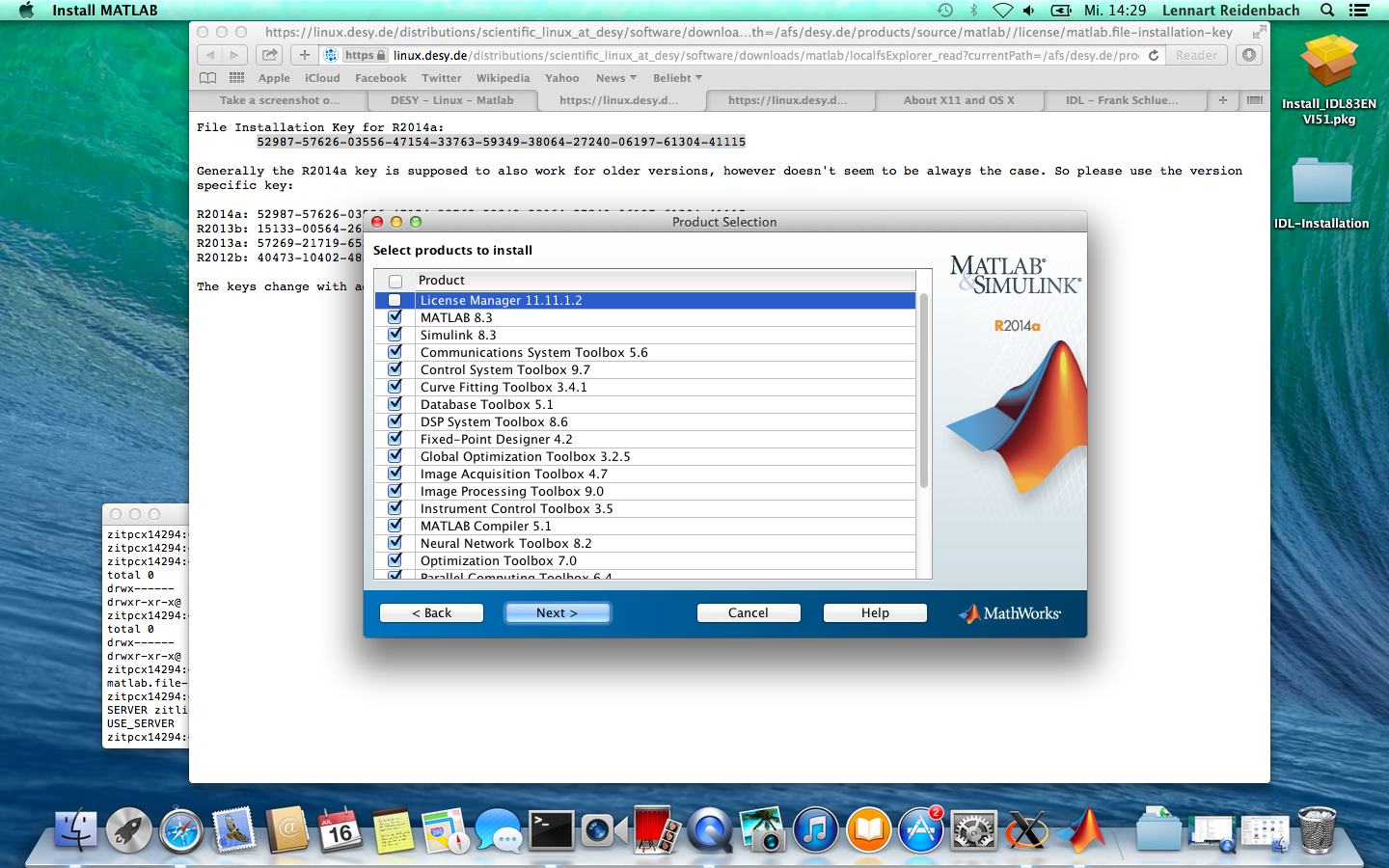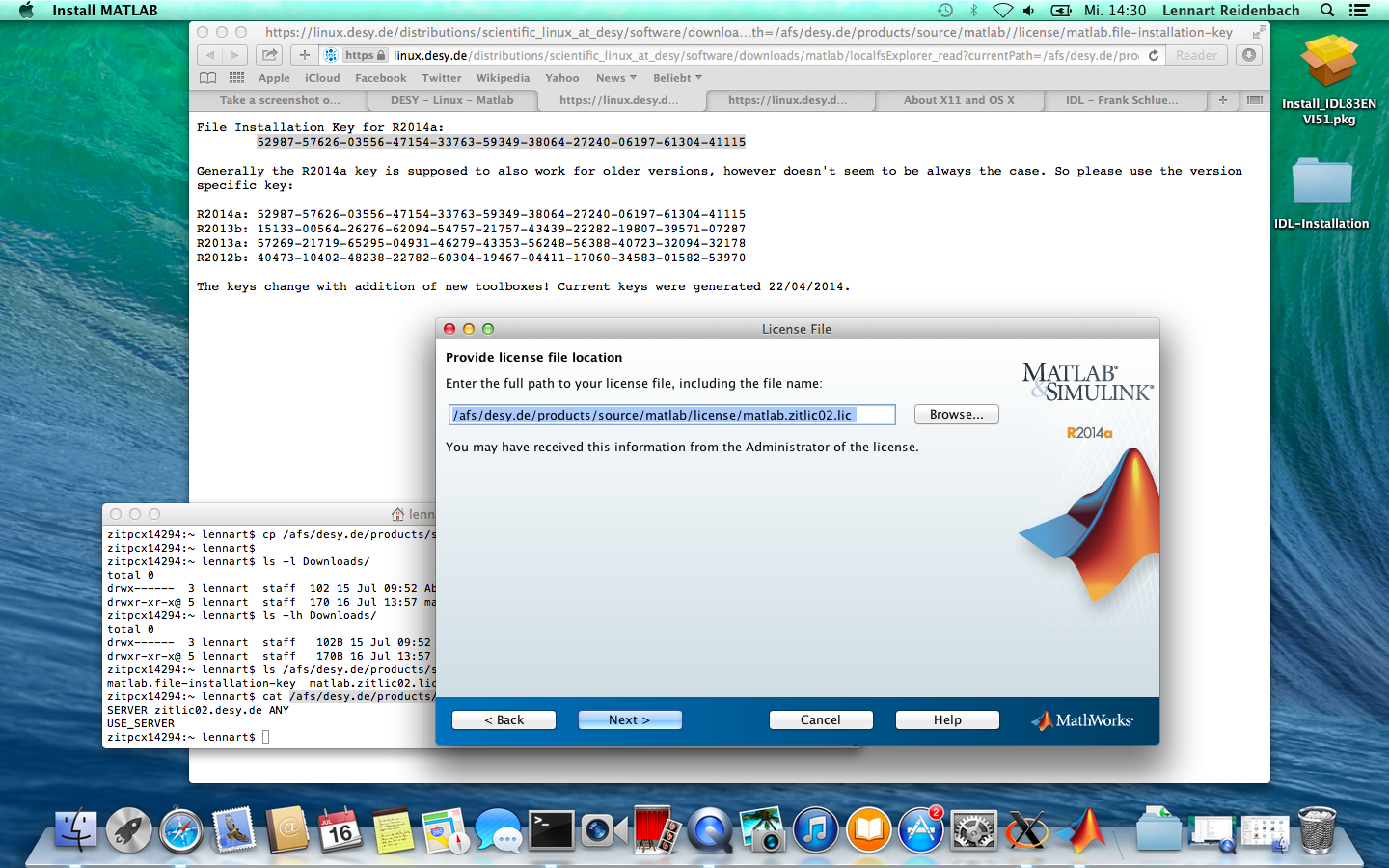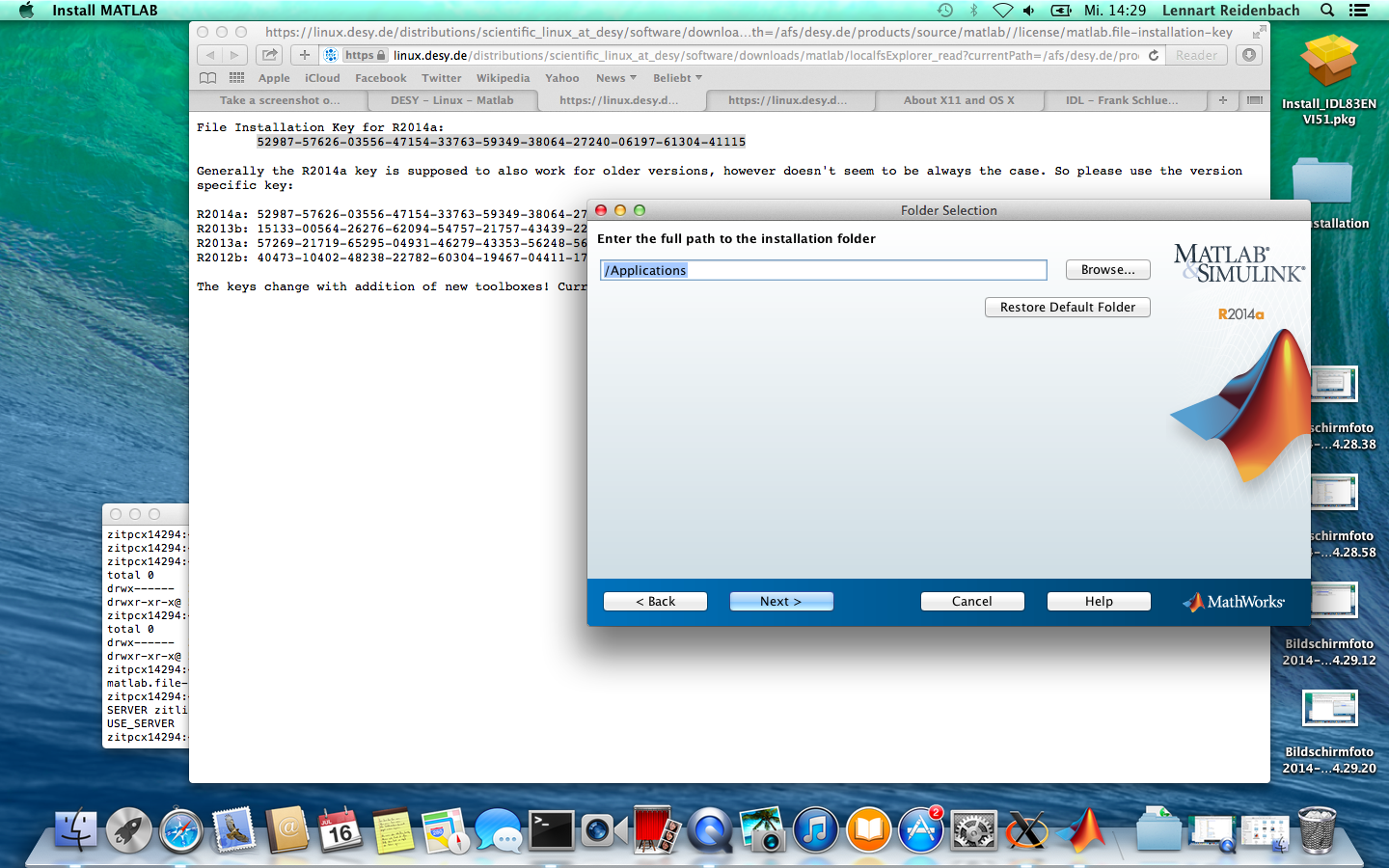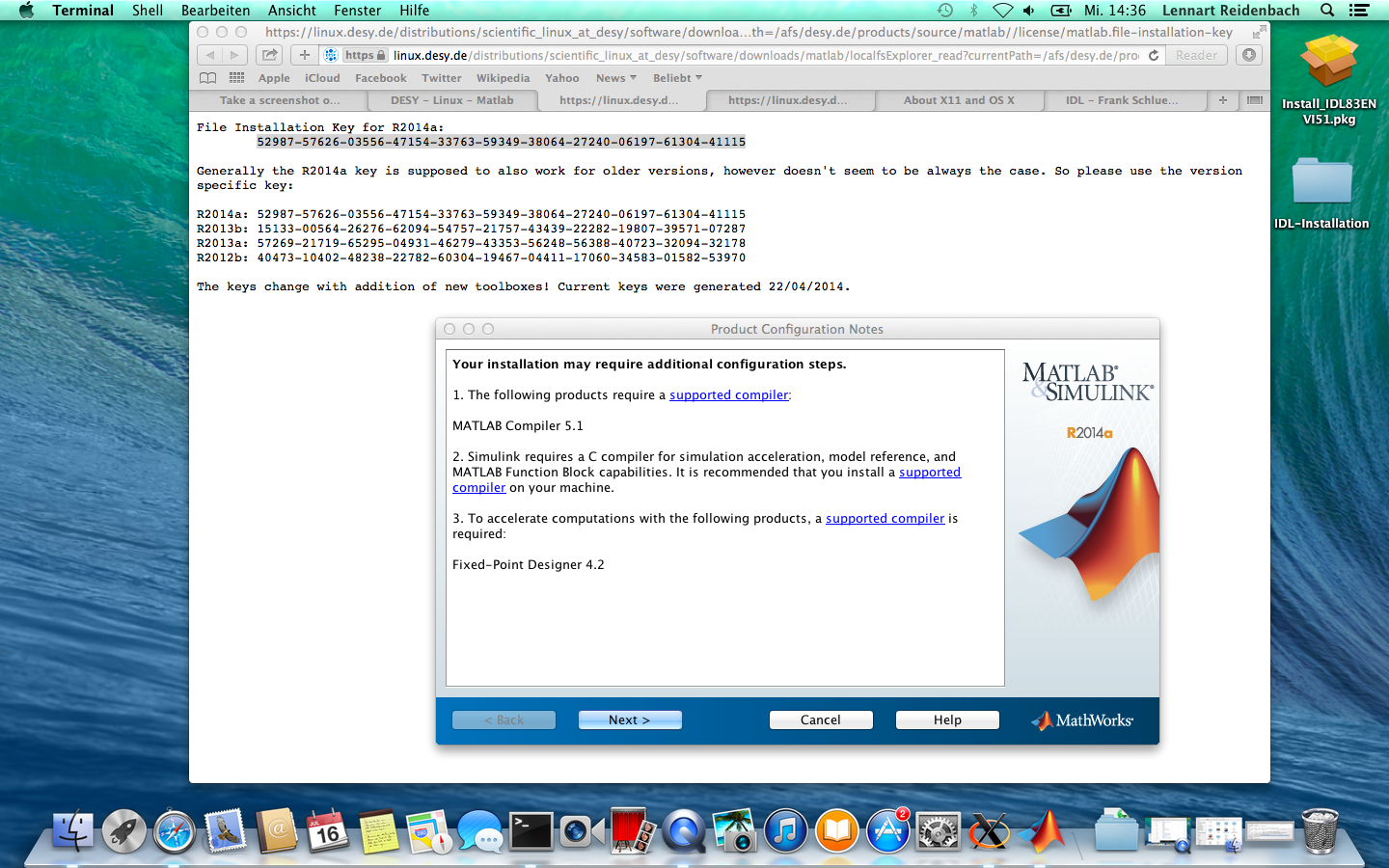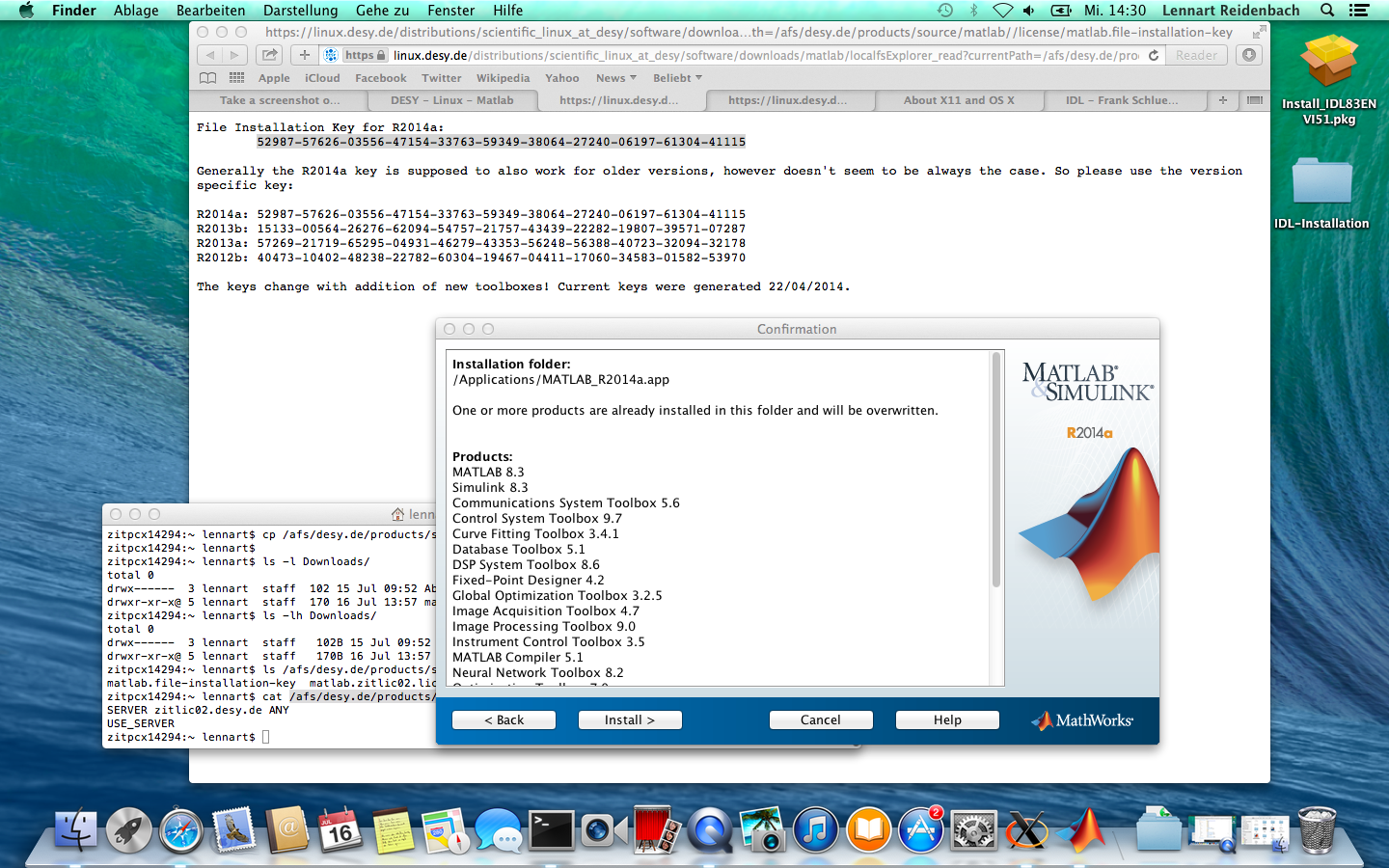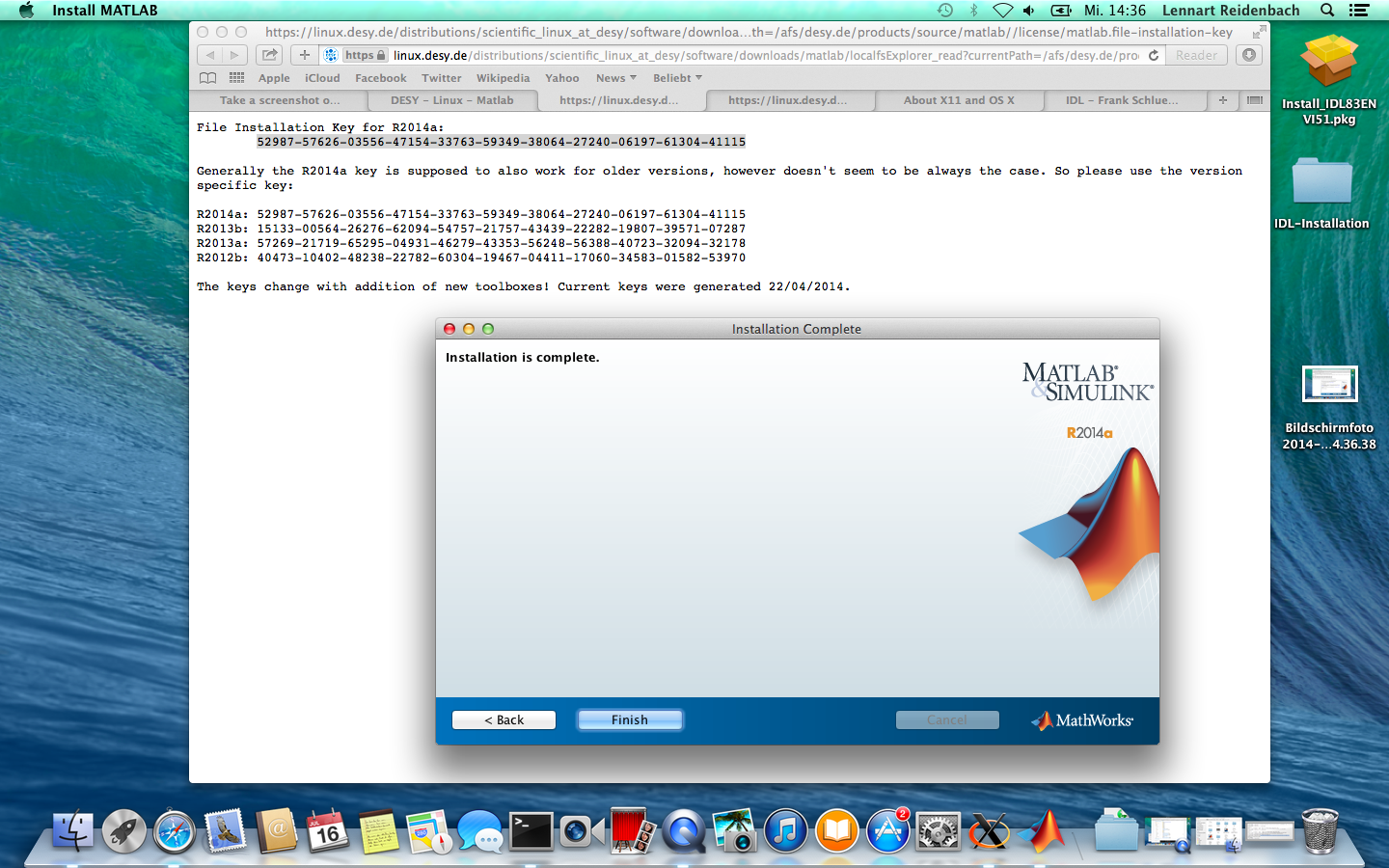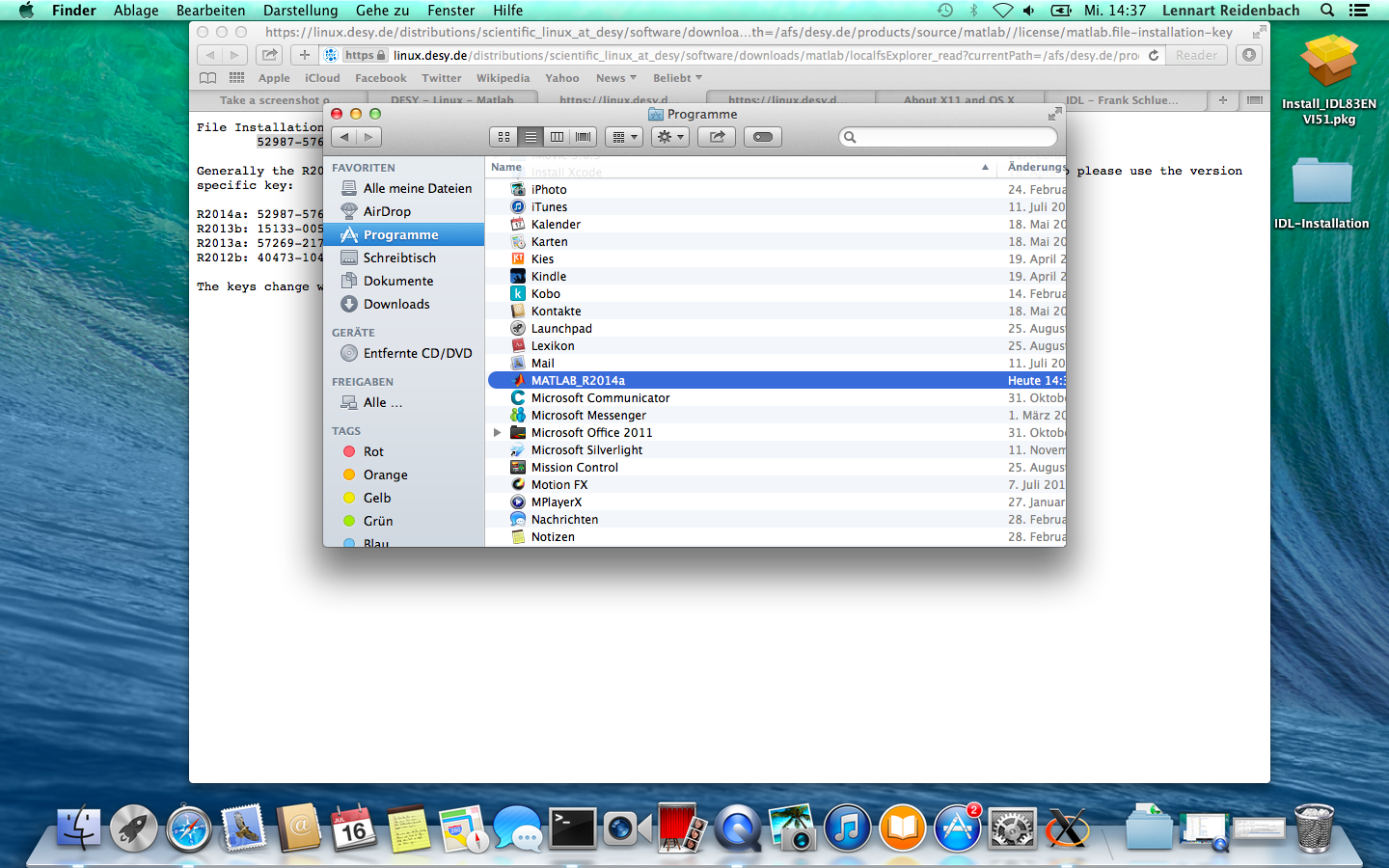| Step by step installation for Mac OSX |
|---|
Fetch the Zip-File for your operating system and Matlab version from the Downloads Folder. Make sure that you have about 30GB of free space available! Note: Download via web often doesn't work due to the size of the Zip-File. A better choice would be to copy directly from AFS: cp /afs/desy.de/products/source/matlab/R2018a/Installer/matlab.R2018a.MacOSX.zip Desktop/ or without an AFS-client installed on your Mac scp pal: /afs/desy.de/products/source/matlab/R2018a/Installer/matlab.R2018a.MacOSX.zip Desktop/ Note: A download-time of up to an hour is not unusual. The Lite Installer is actually considerably faster but requires an account with Mathworks. |
Open the zip-container and start the installation. Mac OSX: you can't use the terminal to unzip the container due to it's huge size. Windows: you have to use 7-zip (available via netinstall) to unzip the container, due to it's huge size. |
Please select "Use a file installation key"! The file installation key determines the modules and toolboxes to be installed. With an invalid key, only the license manager will be installed, which is exactly what you don't want to do. You will find the current key in the license-Folder under https://linux.desy.de/distributions/redhat_derivatives_at_desy/software/downloads/matlab/ |
You will need a license-file telling matlab the address of the license server. You can fetch a license-file from AFS (see above), or download it from the Download folder or create one. The file just contains the two lines. For DESY-members it would look like this SERVER zitlic02.desy.de ANY USE_SERVER For members of the University of Hamburg or the Max-Planck-Institutes please select the appropriate license server! The name and location of the file are arbitrary. Matlab will make a copy of the file in its installation path. |