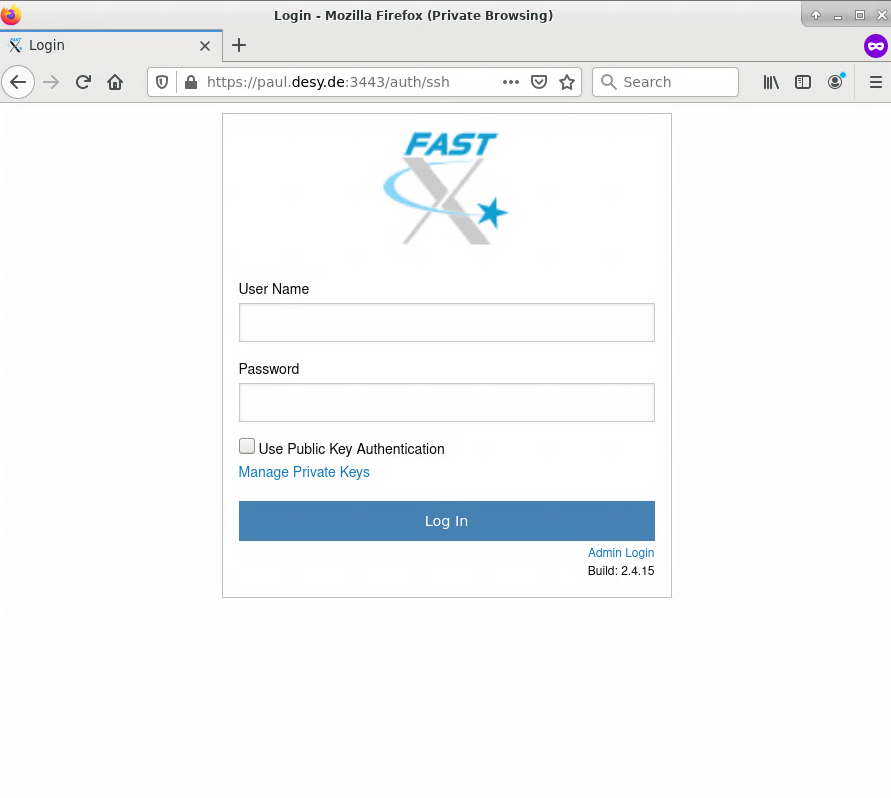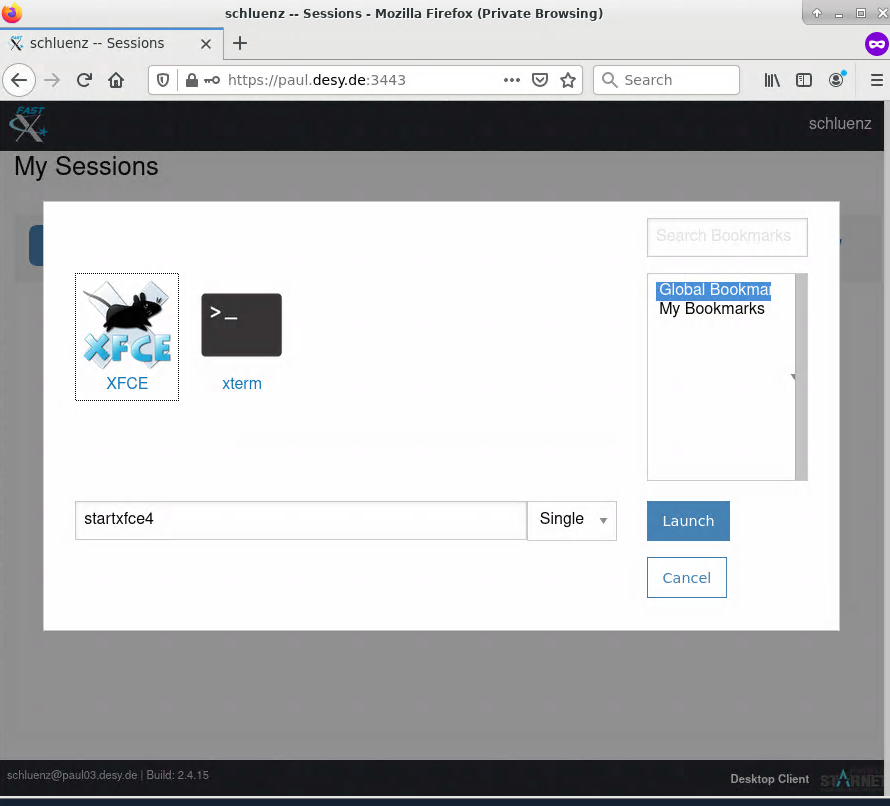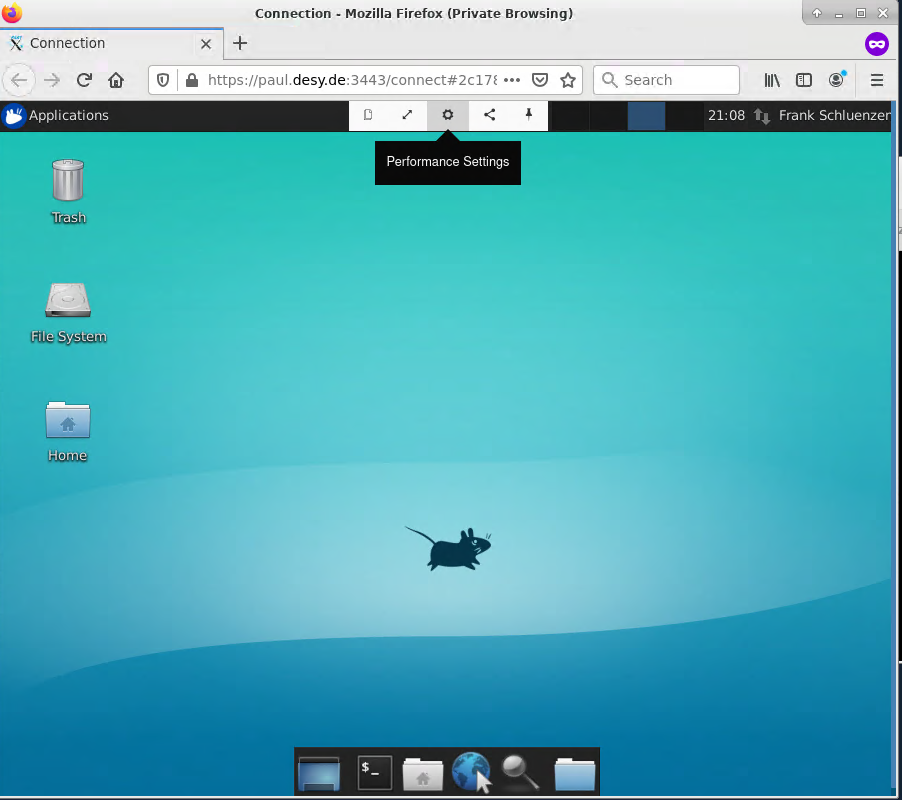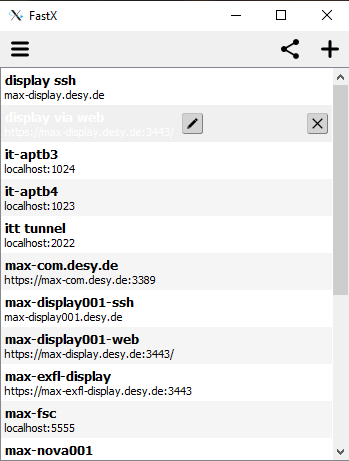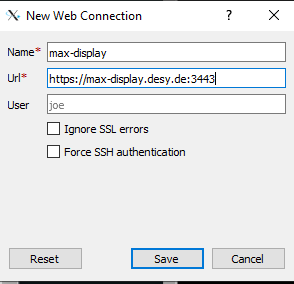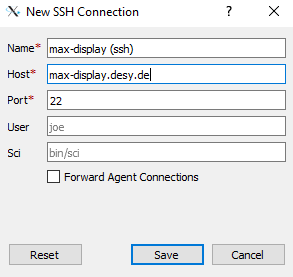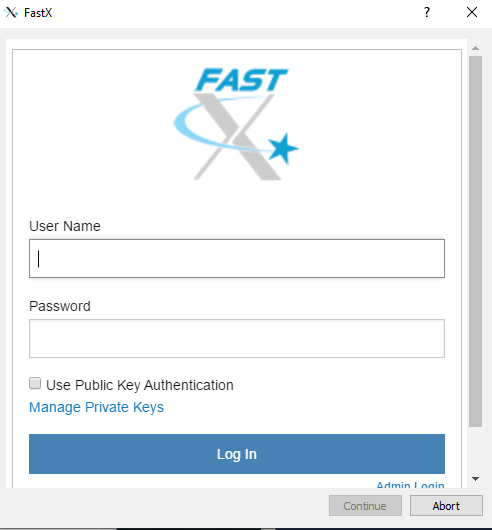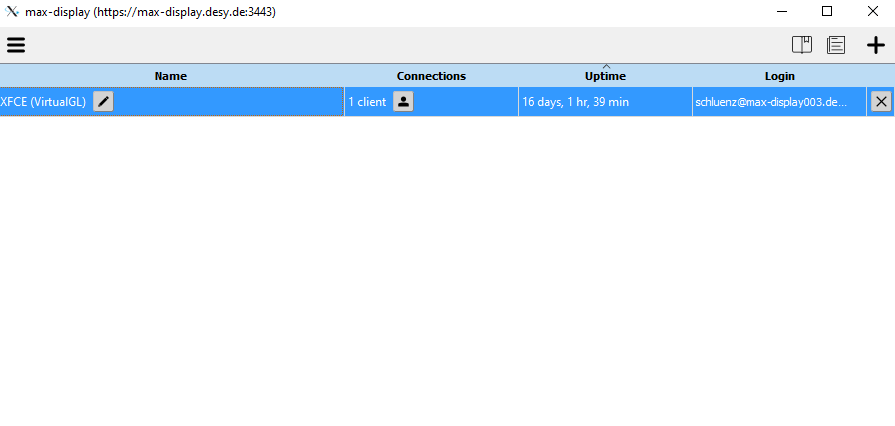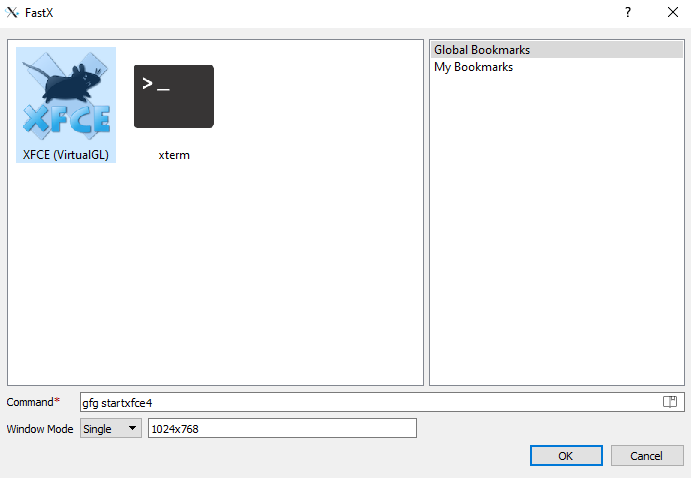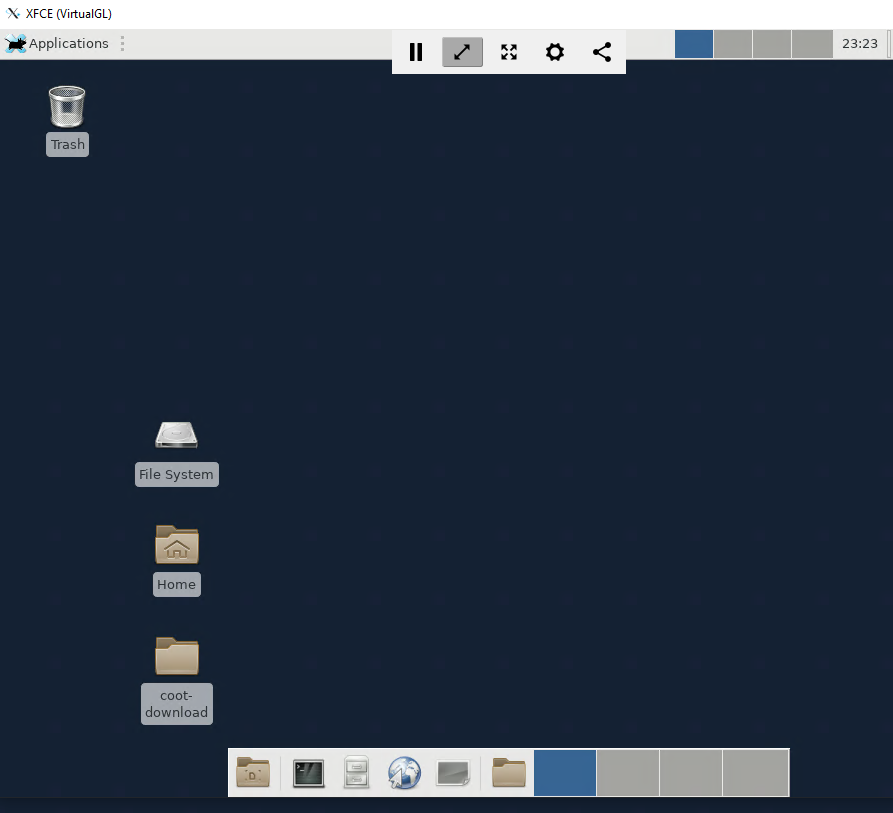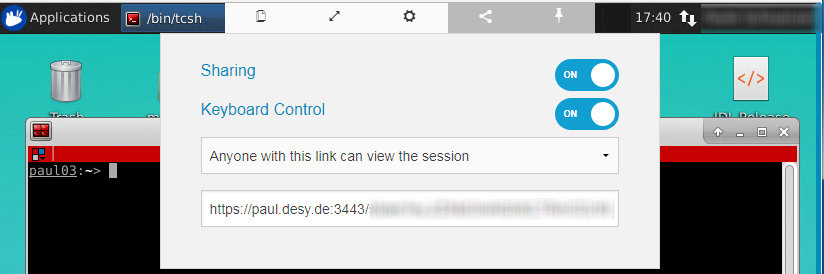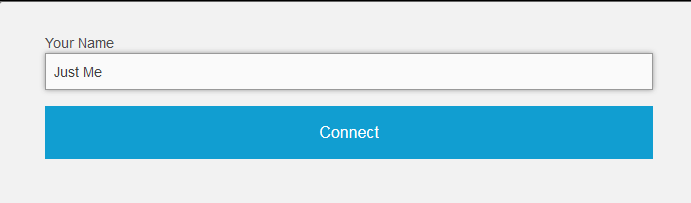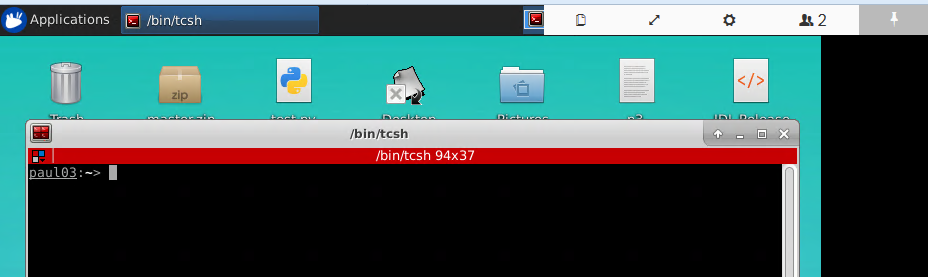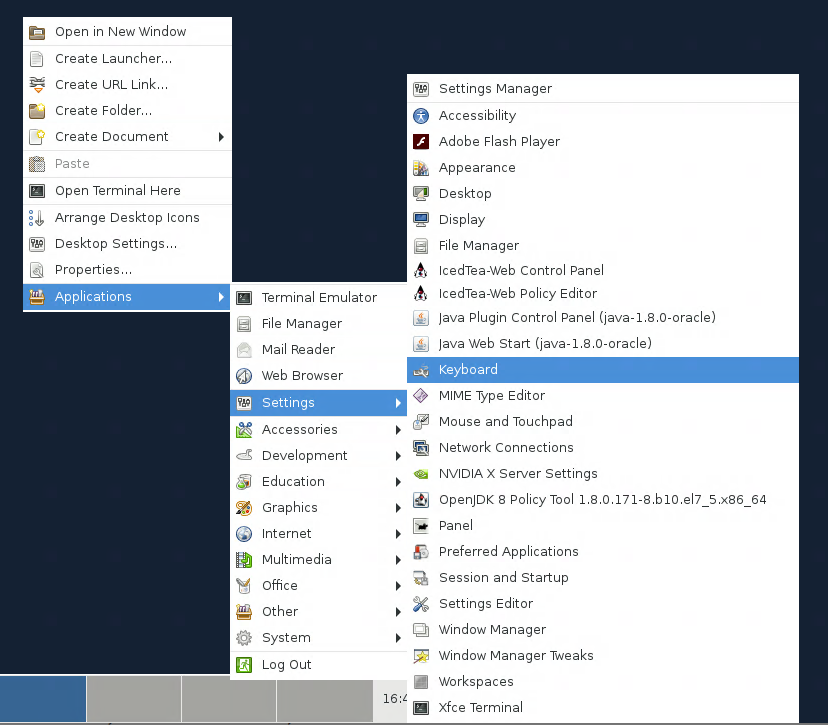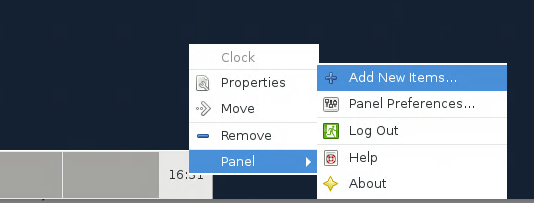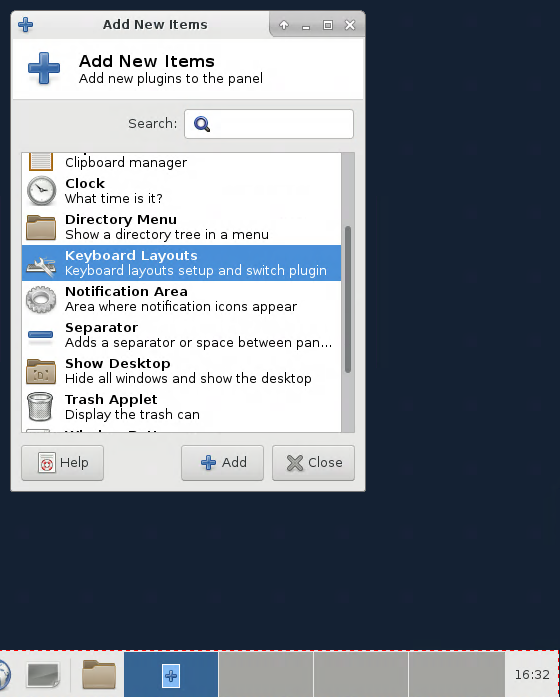Summary
Source: Client downloads are available from via the downloads page, or https://it.desy.de/services/soft/downloads/starnet/index_eng.html
License: Commercial
Path: Usually not pre-installed
Documentation: https://www.starnet.com/fastx/
Starnet FastX2 provides a fast and easy way to access linux compute resources with full X-support from various platforms (OsX, Windows, Linux). FastX2 offers the possibility to connect with any web-brower at https://<host>.desy.de:3443/ or using the FastX2 client.
FastX2 Server Availability
FastX2 server is installed on quite a number of compute resources, namely on some instances on Maxwell (CSSB, EuXFEL), NAF, and public nodes like pal.desy.de.
Usually PAL (RedHat) would be your prime choice. For these you will need to connect through bastion and setup an ssh-tunnel. For documentation on the ssh-tunnel please check Remote Access / SSH. The table below summarizes sum of the features of the various login nodes.
Connecting to pal.desy.de using the web-client
| Point your browser to https://paul.desy.de:3443/ | Select xfce (almost always the best choice) | Your desktop session in a browser. Move your mouse to the top of the window to get the menu. |
Connecting to max-cssb-display.desy.de or max-exfl-display.desy.de using the FastX client
| Create a new connection using the'+' | Web connection is usually the better choice. | If needed (eduroam) slect an ssh connection |
Login with DESY credentials | You should see existing connections. Double click the re-connect, or create a new connection | xfce is almost always your best choice |
Move your mouse to the top of the windows to see the FastX menu |
Desktop Sharing
The FastX2 web application allows to share a desktop session with arbitrary users, and even hand over keyboard controls to third parties. To do so, click on the "sharing-icon" in the top panel, and send the link. Please note, FastX2 is not intended for remote assistance! If you need remote assistance please get in touch with UCO.
| Desktop Sharing | |
|---|---|
Enable Sharing. Optionally also enable Keyboard control. Send the link to your colleague. | The colleague with the link will see a "login-window" like this, allowing to identify himself. |
After connecting to the session, the desktop is visible in the remote browser with two viewers, as indicated by the sharing-icon. The shared session can no be accessed by the FastX2 client. It will only work within browser sessions. | |
XFCE Keyboard Layout
Keyboard layouts are a bit cumbersome. There are different factors influencing proper detection of the keyboard layout like locale or region settings, browser setting. remote server settings. It your keyboard is not functioning as it should, consider to alter the settings in XFCE as described below. If it still doesn't work properly in your browser (e.g. using ALT-GR affecting all subsequent input) please switch to the FastX client.
Add a keyboard layout by right-click on the desktop and select the Keyboard setup | Add the keyboard model. The language selection pops up afterwards. German (dead acute) seems a good choice for most German keyboards. |
Add a panel item by right-click on the panel | Select Keyboard layouts which adds the flags for the layouts configured. Clicking on the flags toggles the keyboard layout. |
If you are not familiar with XFCE, have a look at the XFCE documentation.
Special Problems:
- starting the client gives
/opt/FastX/FastX: symbol lookup error: /lib64/libfontconfig.so.1: undefined symbol: FT_Done_MM_Varremedy:export LD_PRELOAD=/usr/lib64/libfreetype.so.6