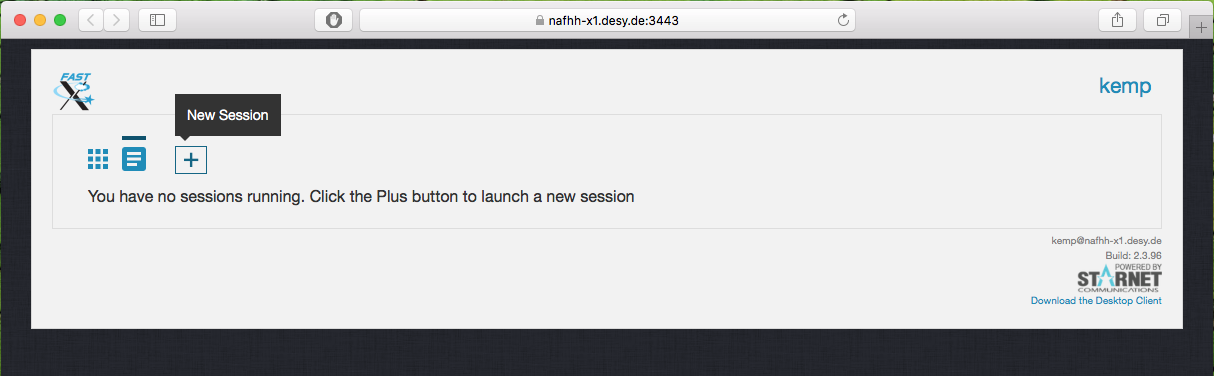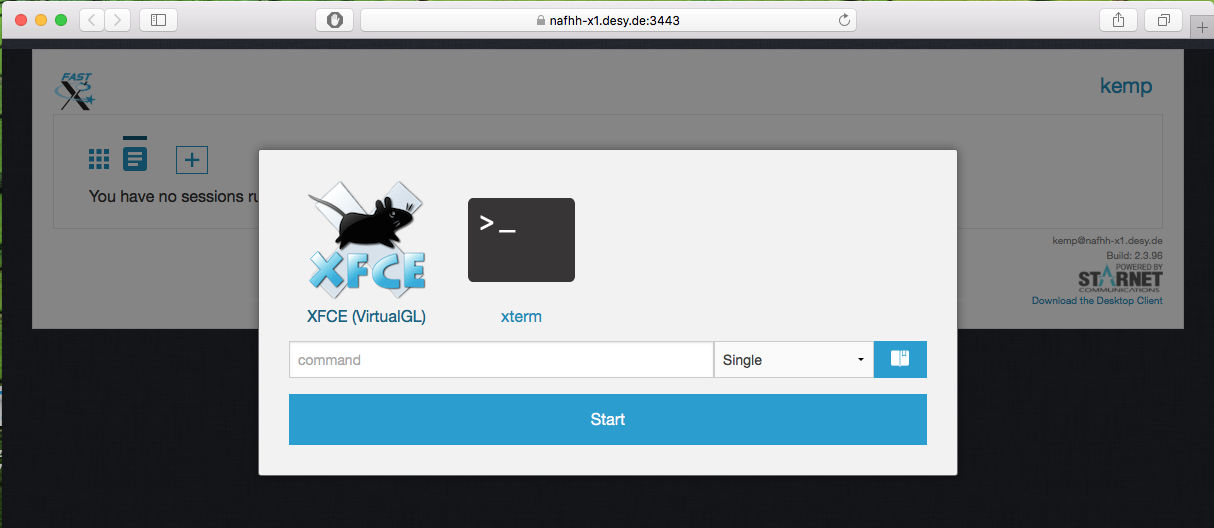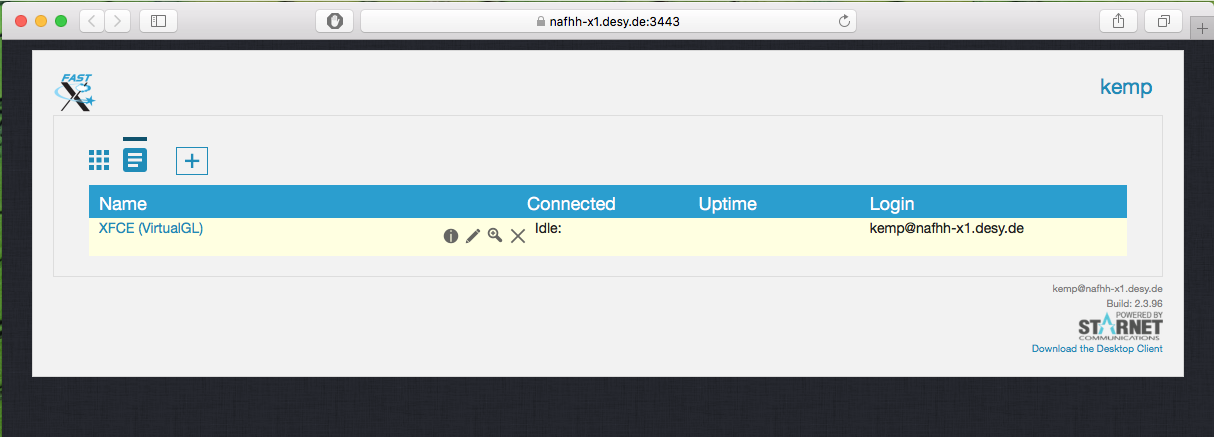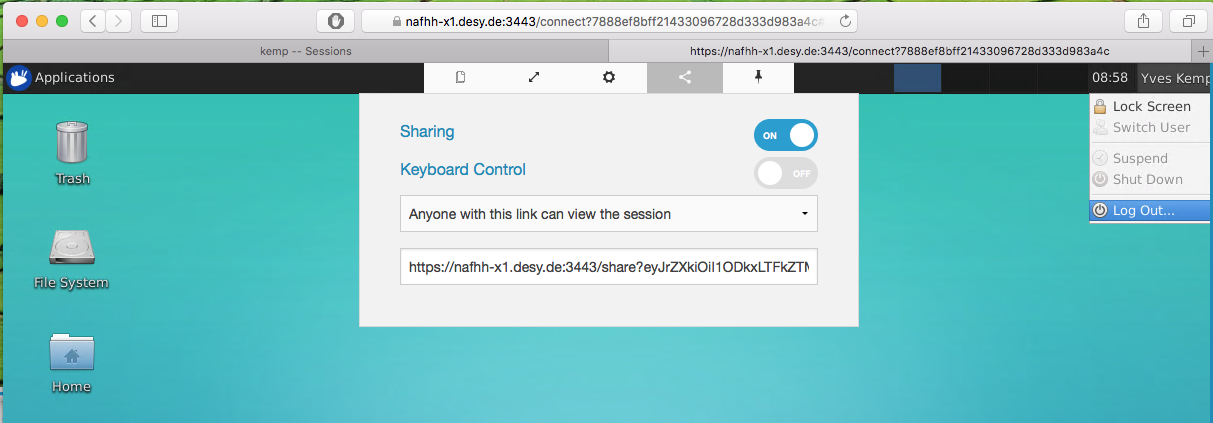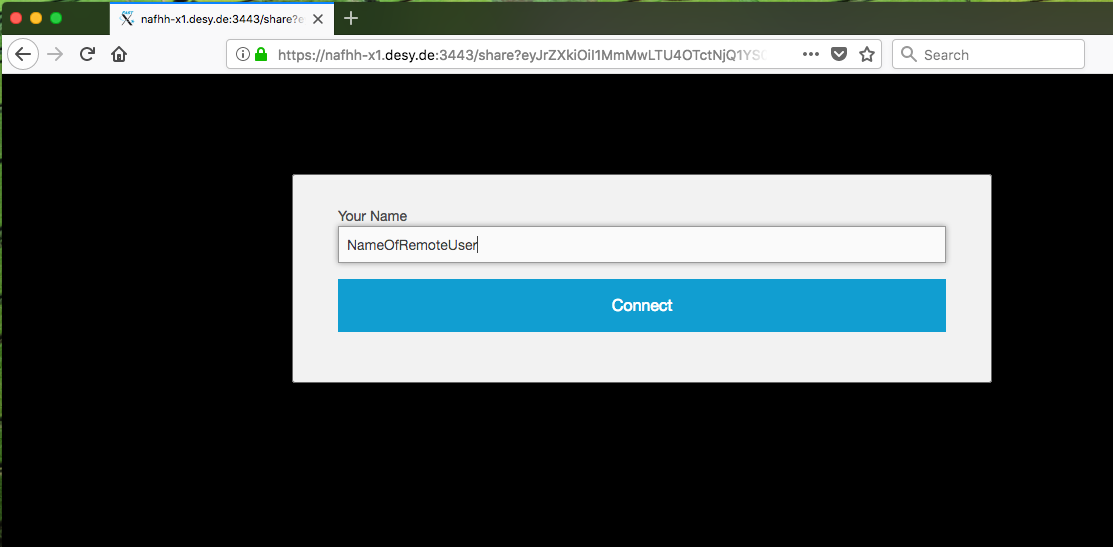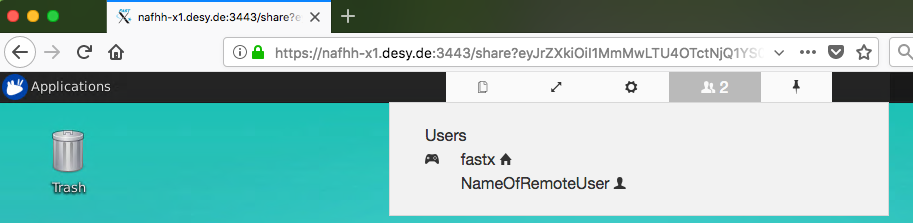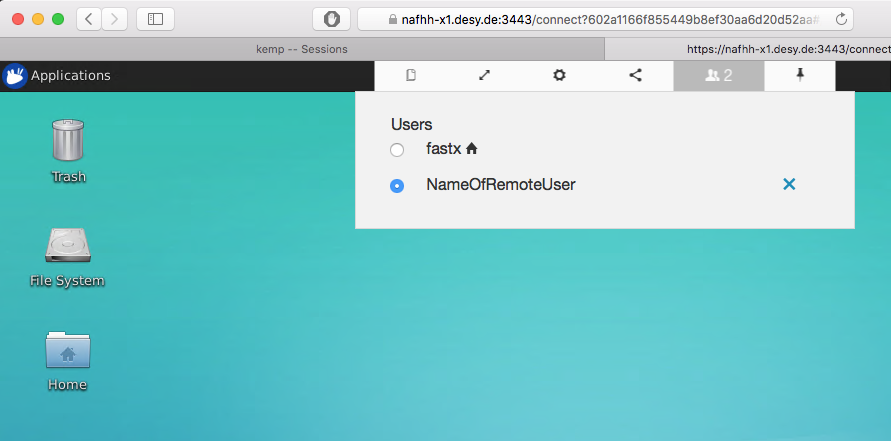Connecting graphically to the NAF can be tedious:
- You might have a low bandwidth (e.g. working from home via DSL or wireless)
- You might have a connection with a high latency
These two will have as an effect that an simple "ssh -X" or the like will be quite painful to work with.
Fortunately, tools exist that avoid this.
DESY has opted for a tool named FastX. The most simplest approach (and the one described here) is to use the FastX Web Service to log into.
It is available on two machines:
https://naf-x-el.desy.de:3389 (currently EL7 )
https://naf-x-ubuntu.desy.de:3389 (currently Ubuntu 20.04)
FastX is not installed on the WGS directly, since the graphical software and tools on the WGS are rather old (as they are SL 6).
If you need to work graphically on a WGS, first login to a NAF Remote Desktop, open a terminal there, and in that terminal, do "ssh -Y yourwgs " or the like.
FastX is also our solution for sharing desktops between remote participants.
An example usage session with FastX
Point your browser to one of the two machines, log in, and open a new session by clicken on the "plus" button.
You have the choice between the XFCE lightweight windows manager, and a simple xterm (which also allows for graphics).
Your session is open, you can work.
You can also close the session (without logging out of the XFCE session). You can reopen the session by loggin into the …3443 page, and reconnecting to the session:
Working together with other people
If you want to work together with other people in the same desktop, point your mouse pointer to the upper left part of the browser tab.
A white box will drop down, you can clock on the "Sharing" button.
Enable the sharing slider.
If you also want to allow keyboard (and mouse) control, you have to set that slider to "on".
Copy the https://… link, and make it available to your co-worker.
Your co-worker needs to provide a name, and connect. (view of the co-worker browser)
Only one participant is able to steer the session at a time. At start, this is the initial user: (view of the co-worker)
… but the initial user can change this: (view of the initial worker)