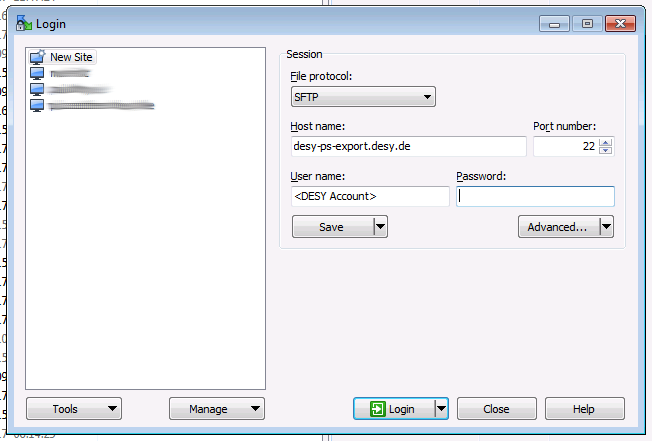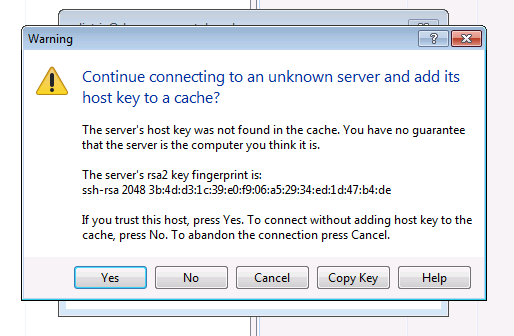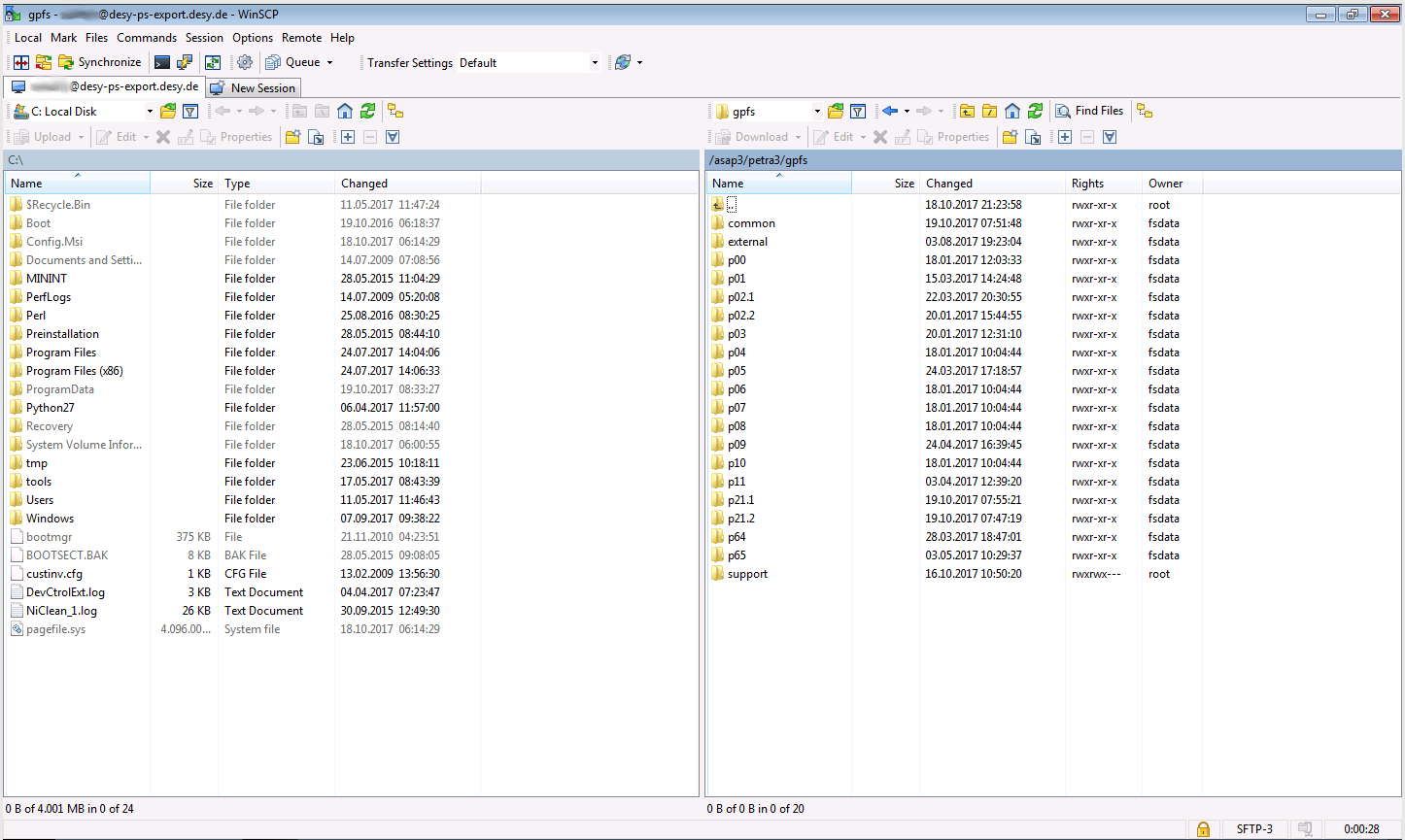How it works
For industrial users, an alternative download mechanism has been established.
Instead of using the recommended SFTP download mechanism, rsync over SSH or SFTP can be used.
As both protocols use SSH as the transport mechanism, only port 22 has to be allowed for outgoing traffic.
Please note, you can only download data via this mechanism. Creating or uploading data is not possible.
Requisite
- Valid DESY account in the COMMERCIAL namespace
- Registry resource ps-export has to be granted
→ please contact ITT in order to create the DESY account and granting the resource
→ resource should only be granted to COMMERCIAL users - Allow outgoing traffic on port 22 to desy-ps-export.desy.de in your home institute
- Read access on desired beamtimes to download
→ the access is managed by the Gamma Portal
SSH Key Fingerprint
The host desy-ps-export.desy.de has the following SSH fingerprint:
SSH Fingerprint
2048 3b:4d:d3:1c:39:e0:f9:06:a5:29:34:ed:1d:47:b4:de desy-ps-export (RSA)
# OpenSSH 6.8 and newer
2048 SHA256:Uhoj9hF7kLUM+iQNDj8iS3RVt/2qK9C1ENMmjGOeACo desy-ps-export.desy.de (RSA)
You should compare the received fingerprint with the documented fingerprint here, in order to be sure you are connecting to the correct machine.
Testing Access
If the conditions are met, please try first to login interactively on desy-ps-export.desy.de from your home institute via PuTTY (Windows) or SSH (any Linux machine)
Linux SSH Login Example
% ssh -l <DESY Account Name> desy-ps-export.desy.deWelcome to the DESY Photon-Science Download Service[desy-ps-export01]~%
If you receive an interactive shell, you have successfully established a connection to the download server.
To test the download before any real beamtime has been started, you can download a test file in /home/public/README.txt
The ASAP3 core filesystem is mounted under /asap3 (Directory Structure) and lists all available beamtimes.
To check if you can already access the beamtime, you can interactively browse the directory structure.
If you receive a permission denied for the directory of your beamtime, you do not have access and access has to be granted via the Gamma Portal
Notice: The home directory on the download server is limited by a quota of 500 MB and there is no backup available!
Do NOT store any important data on your home directory!
The login with SSH public keys from external is disabled, as this is not allowed by policy.
Examples
Linux: rsync over SSH
In order to use rsync over SSH from a standard Linux box, you need the rsync command line tool installed.
To download a beamtime via rsync, you can use the following command on your machine.
Example
rsync --archive --verbose --progress desy-ps-export.desy.de:<Path to beamtime> <local destination>
# This would copy the beamtime 12345678 to the local directory my_local_copy
rsync --archive --verbose --progress desy-ps-export.desy.de:/asap3/petra3/gpfs/p00/2017/data/12345678 my_local_copy
# Depending on your available filesystem, --archive might not be suitable, e.g. the following would work for FAT32, but does not restore any symlinks or permissions
rsync --recursive --times --progress desy-ps-export.desy.de:/asap3/petra3/gpfs/p00/2017/data/12345678 my_local_copy
For a detailed explanation of the --archive option of rsync, please refer to the man page: man rsync
Windows: WinSCP
To download the data from Windows machine, WinSCP can be used to download the data.
Install WinSCP on your local machine, afterwards you can use the following guide:
- Start WinSCP and create a new site. As a protocol, use SFTP
- In the next Window, compare and accept the fingerprint
- You can now browse the available data on the right side