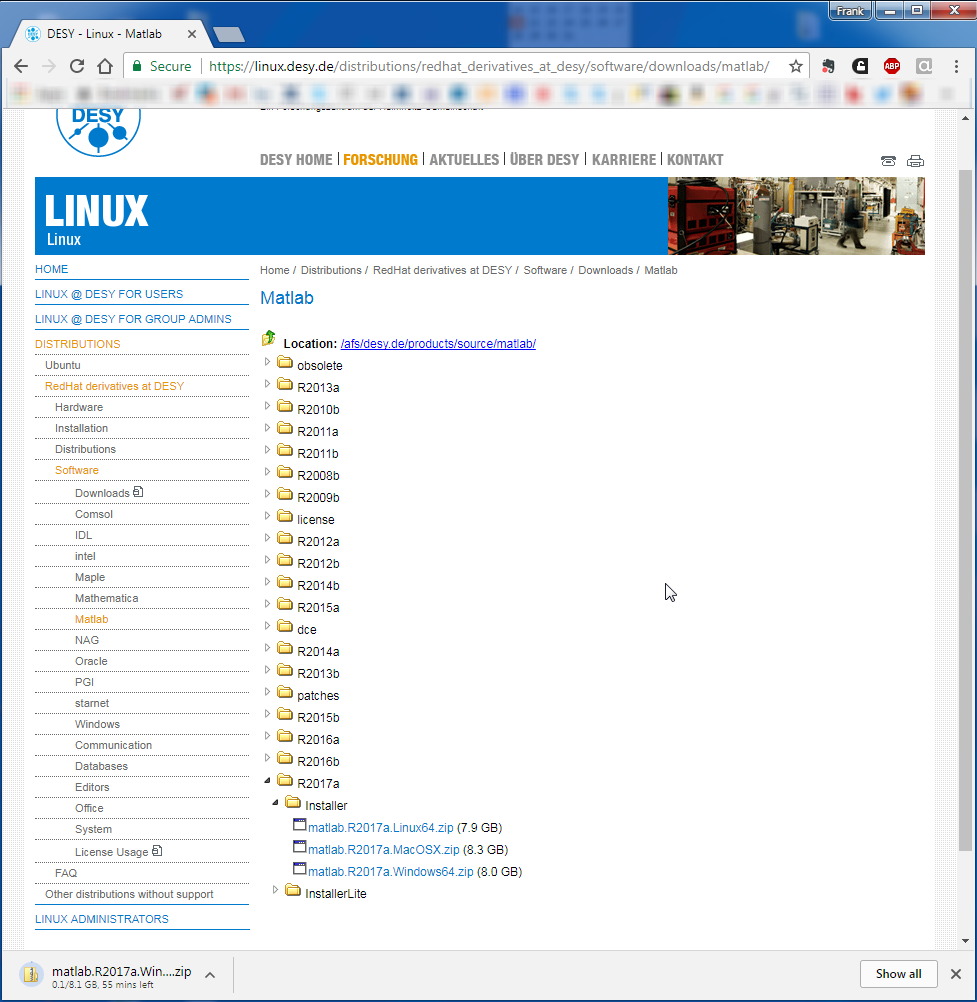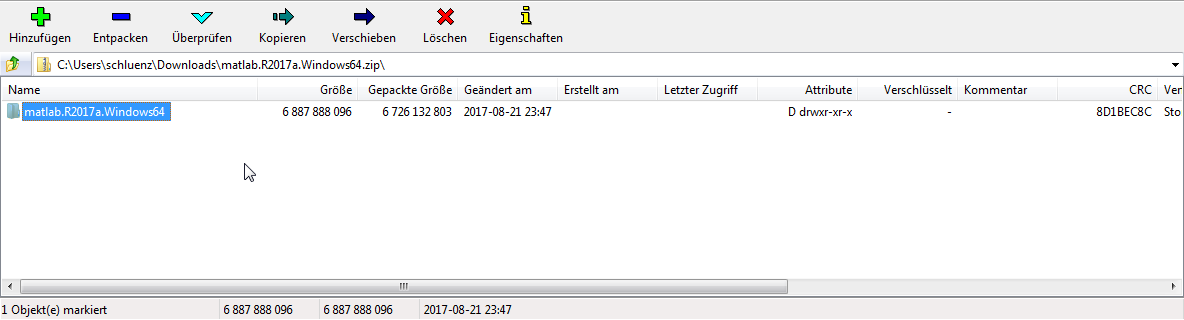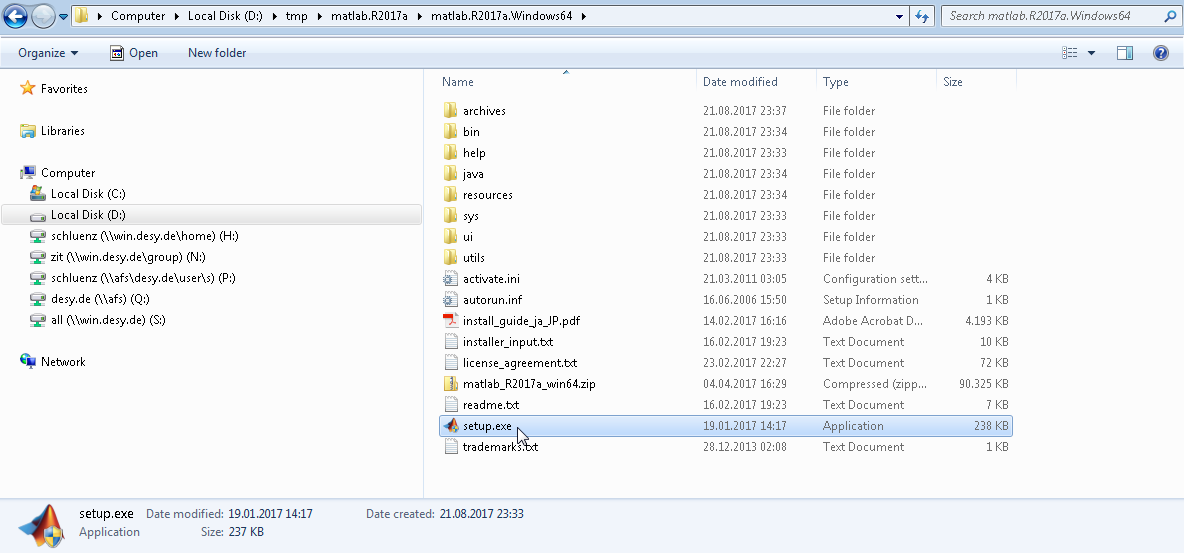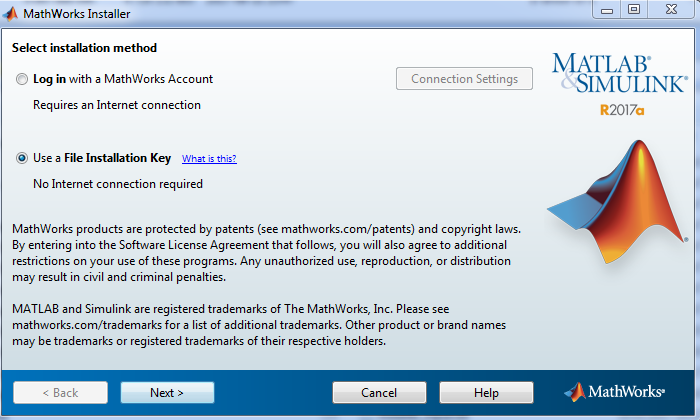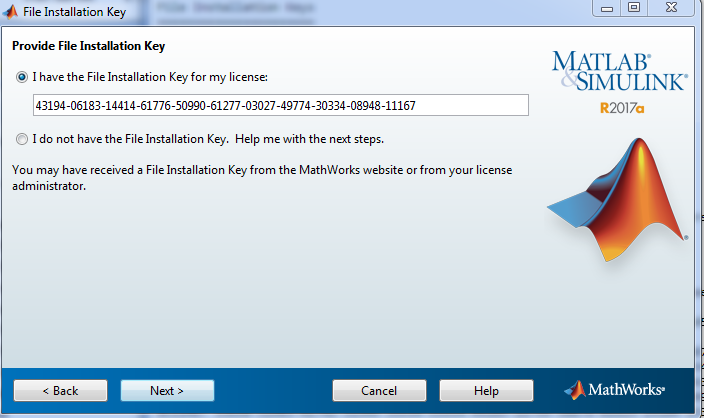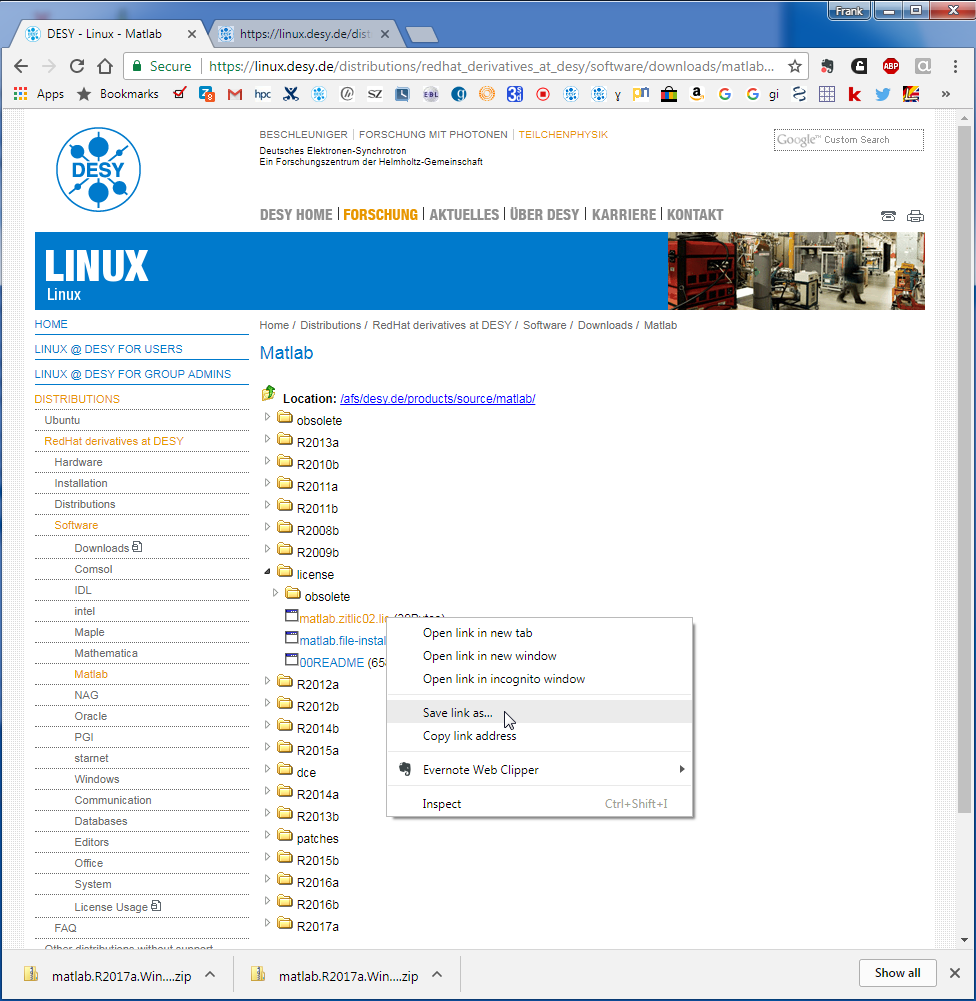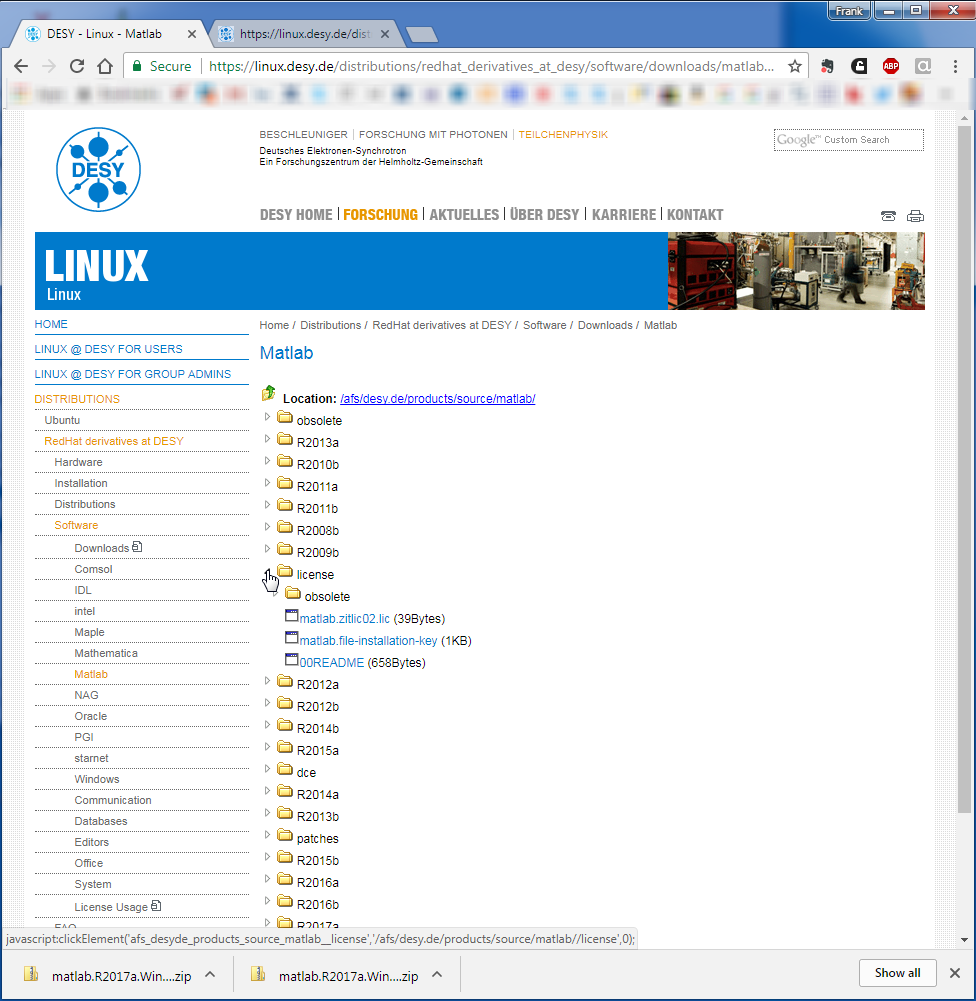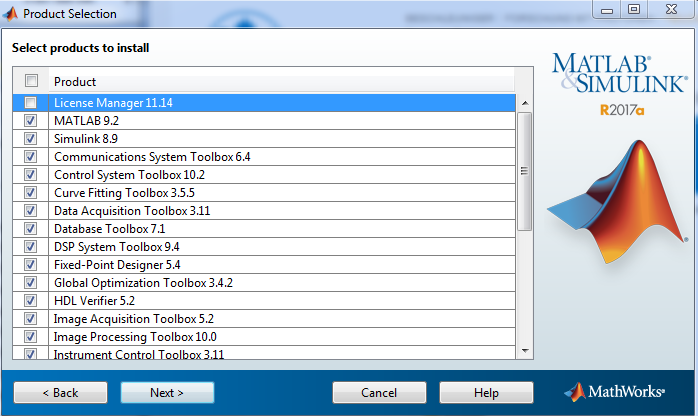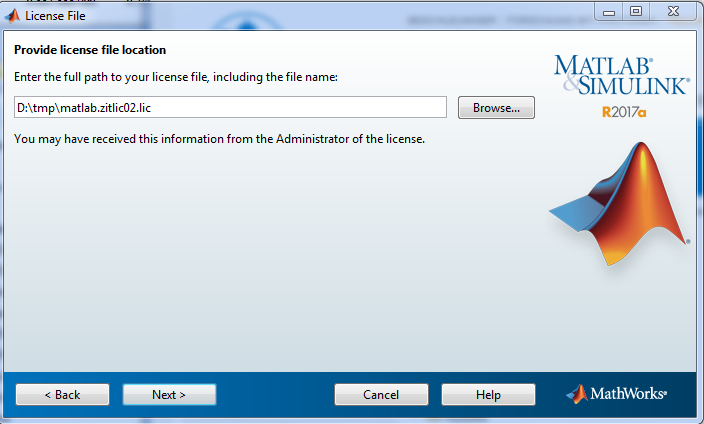| Step by step installation for Windows |
|---|
Fetch the Zip-File for your operating system and Matlab version from the Downloads Folder. Make sure that you have about 30GB of free space available! For Matlab R2017a (and newer) there is a InstallerLite folder. Lite Installers require an account with Matlab associated with our licenses. Without a Matlab account the installer will only offer to install the License Manager which is the only product you don't want to install. |
Go to the Download Folder and extract the zip-containter to start the installation. Windows: you have to use 7-zip (available via netinstall) to unzip the container, due to it's huge size.Start 7-zip file manager from the Windows start menu. |
Start the installer. |
Please select "Use a file installation key"! The file installation key determines the modules and toolboxes to be installed. With an invalid key, only the license manager will be installed, which is exactly what you don't want to do. |
https://linux.desy.de/distributions/redhat_derivatives_at_desy/software/downloads/matlab/. Please note: the host needs to be in the DESY network. Access to the license server from other networks including eduroam is not possible. The license file just contains two lines. For DESY-members it would look like this SERVER zitlic02.desy.de ANY USE_SERVER For members of the University of Hamburg or the Max-Planck-Institutes please select the appropriate license server! The name and location of the file are arbitrary. Matlab will make a copy of the file in its installation path. |
You would usually install all products but NOT the License Manager. |