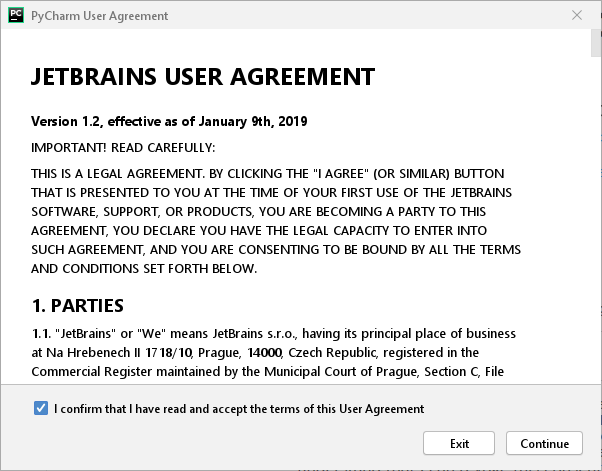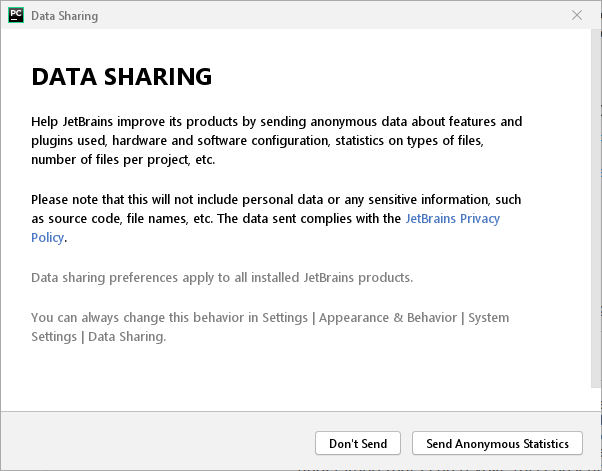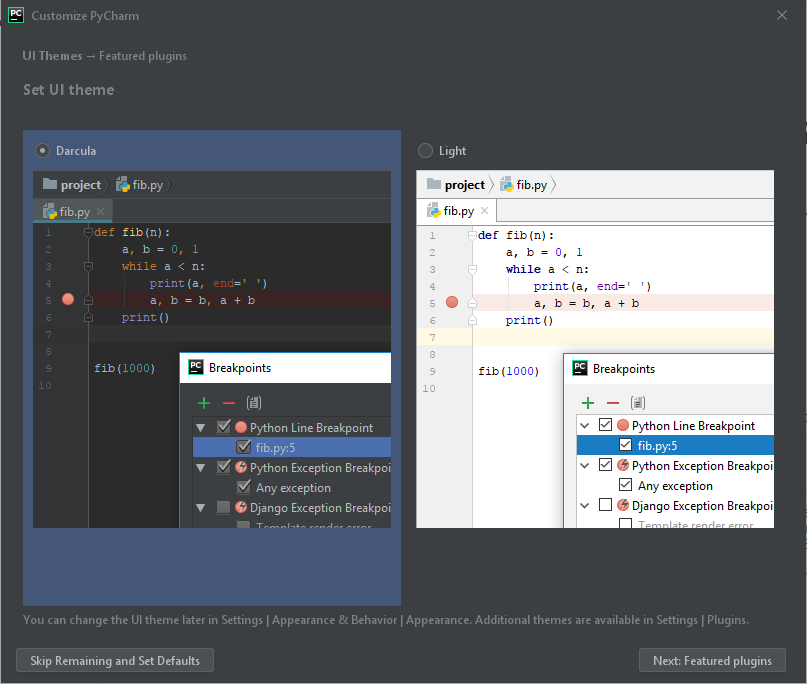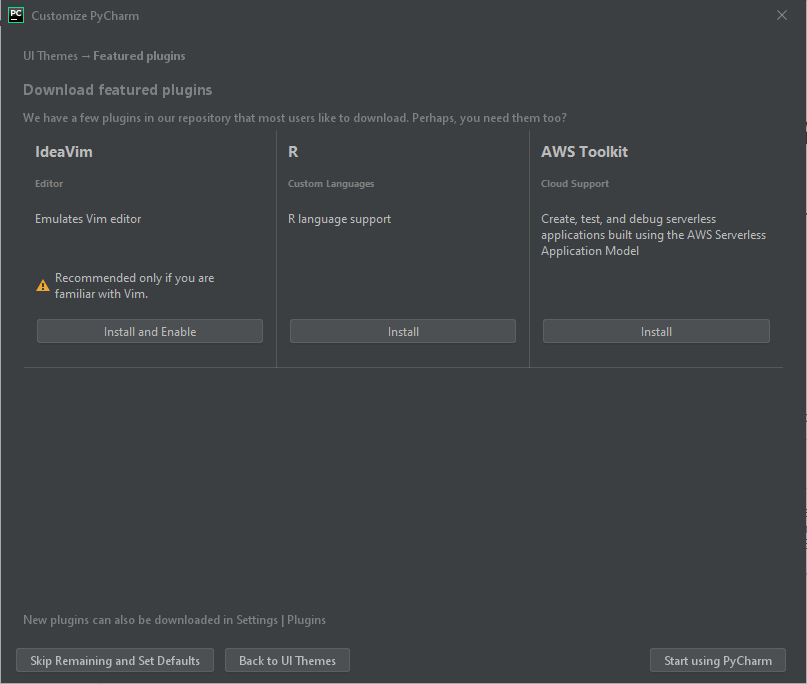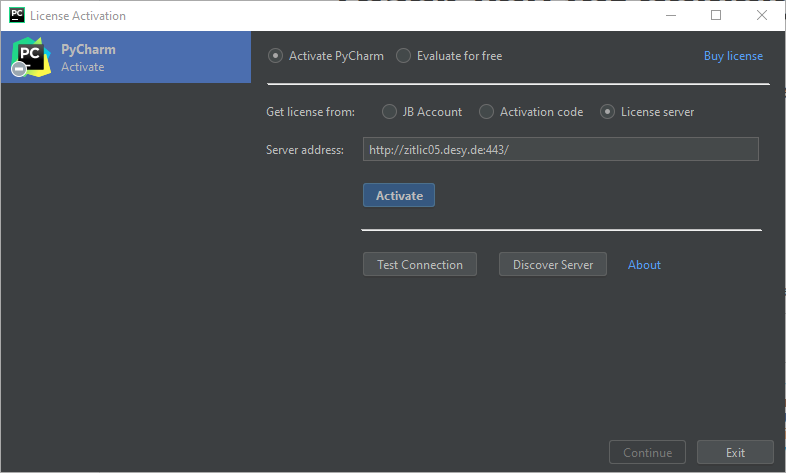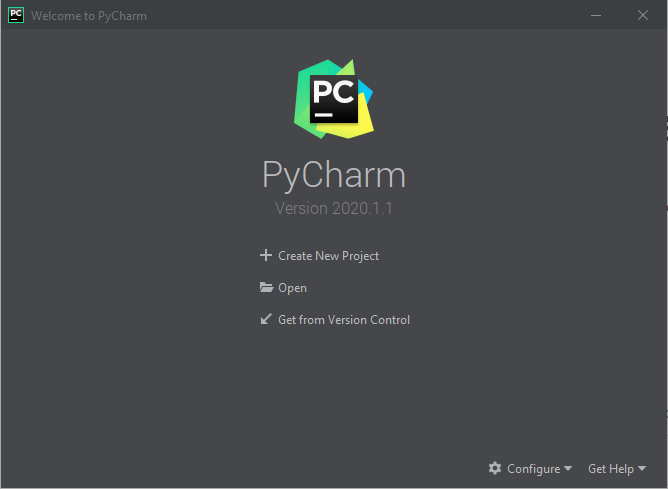pycharm and clion offer professional cross-platform IDE for python and C/C++, respectively. DESY holds a number of concurrent licenses for JetBrains professional products.
Source: https://www.jetbrains.com/
- License: commercial
- Path: /software/jetbrains/bin/ (maxwell only)
- Licensing: concurrent. Academic Use only!
License server: zitlic05.desy.de only accessible from within the DESY network.
- Downloads: https://www.jetbrains.com/products.html#
CLion and PyCharm are preinstalled on the Maxwell Cluster. To set the environment
module load maxwell jetbrains pycharm # or clion
Starting a JetBrains product for the first time a license dialog will appear. Select "license server" for activation, specify "server name" http://zitlic05.desy.de:443, do a server discovery and activate. It needs to be done only once, but each user has to do it individually. A global activation is not possible.
Access to the license server is only possible from within the DESY network. Like for all concurrent licenses, access from outside, DESY guest-nets or eduroam is not possible,
Installing JetBrains products
This is a brief description of a pycharm installation under Windows. The procedure is essentially identical for linux or MacOSX.
- Point your browser to https://www.jetbrains.com/pycharm/download
- Select your operating system and download the professional version
- Start the downloaded installer
- Use the default settings offered or customize according to your needs.
- At the end of the installation tick "Run pycharm" and finalize the installation. That will launch initially the configuration wizard.
| Agree to license terms | Don't share | Select theme ... |
| ... and addons | Select "License Server", specify http://zitlic05.desy.de:443/ and activate | For an existing installation, you can always configure the license server (and customize settings) on the pycharm startup screen, using the configure button and select "Manage licenses" which will bring up the license dialog shown left. |