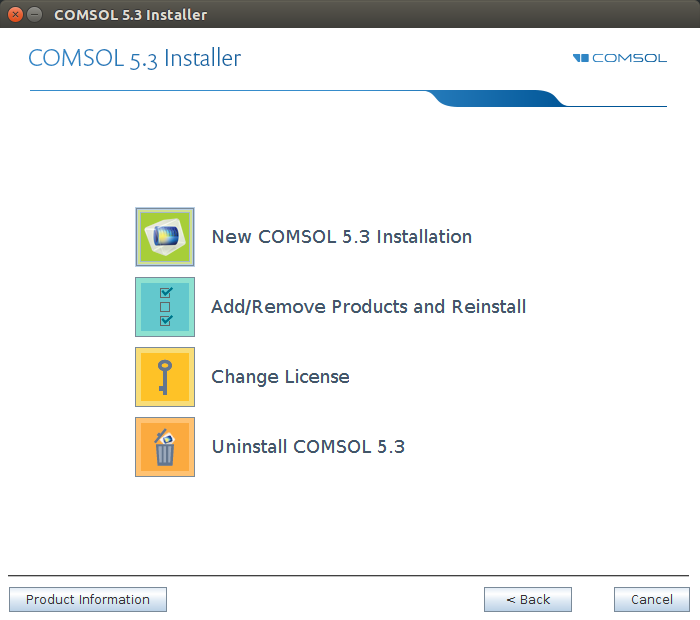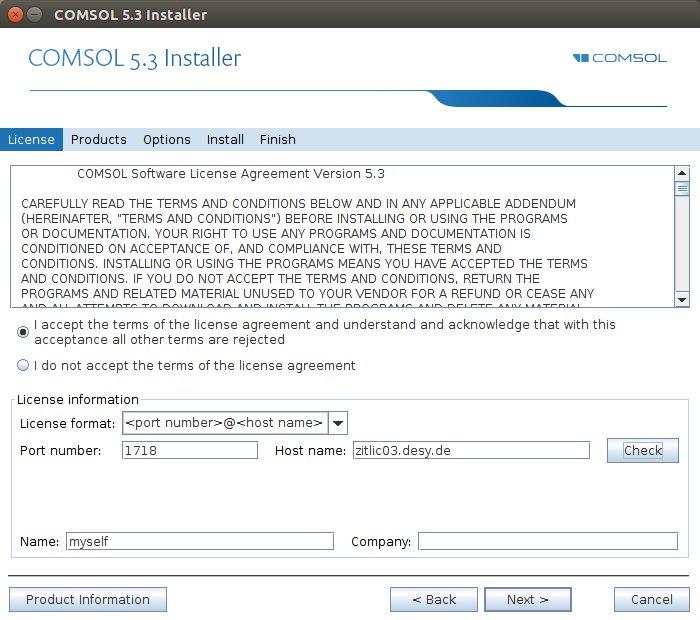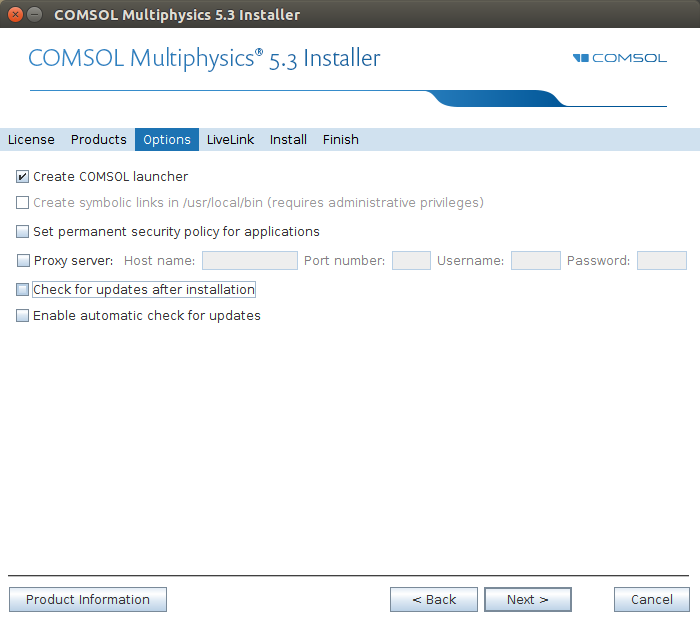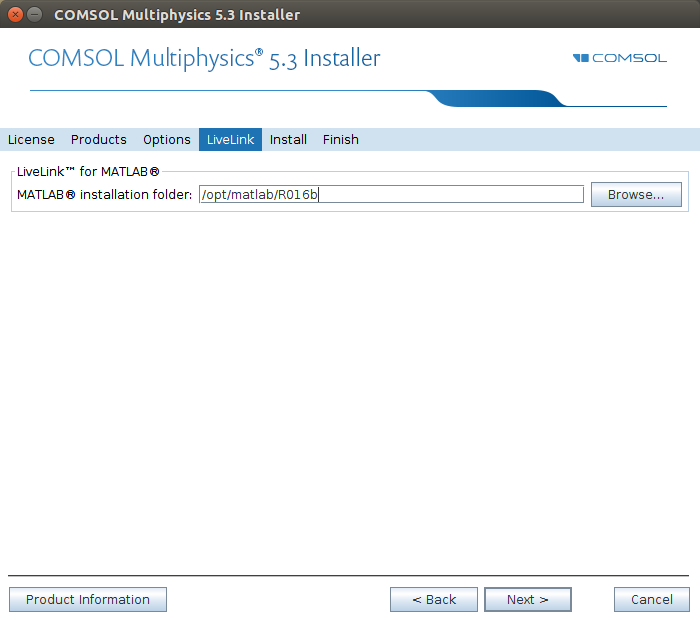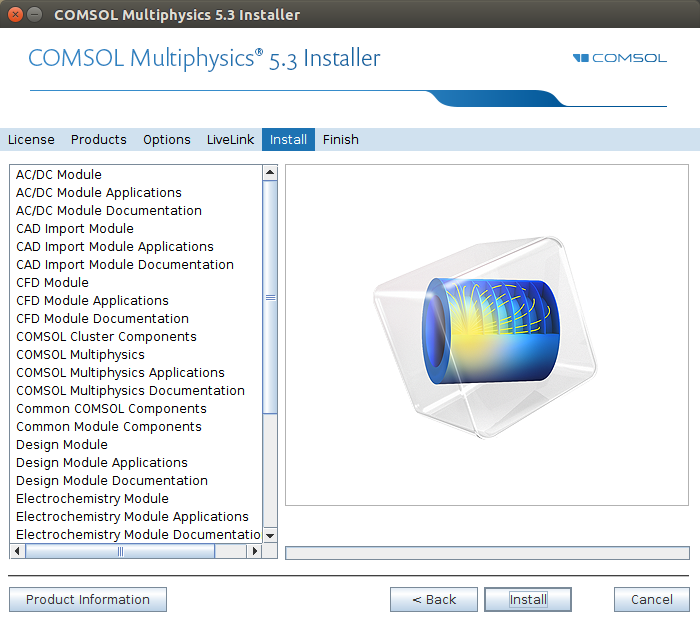You can model and simulate any physics-based system using software from COMSOL®. COMSOL Multiphysics® includes the COMSOL Desktop®graphical user interface (GUI) and a set of predefined user interfaces with associated modeling tools, referred to as physics interfaces, for modeling common applications. A suite of add-on products expands this multiphysics simulation platform for modeling specific application areas as well as interfacing with third-party software and their capabilities (from: https://www.comsol.com/products).
Currently available are concurrent licenses for the following products:
- COMSOL Multiphysics
- AC/DC module
- CAD import module
- CADREADER
- CFD module
- DESIGN module
- ELECTROCHEMISTRY module
- HEATTRANSFER module
- Matlab Link module
- MICROFLUIDICS module
- MOLECULARFLOW module
- Particle Tracing module
- RAYOPTICS module
- Structural Mechanics module
- WAVEOPTICS optics module
You can get an up-to-date list of module and current usage of comsol licenses on PAL or Maxwell with the command 'my-licenses -p comsol'
Information
Source: https://www.comsol.com/
- License: commercial.
- Path: /software/comsol on maxwell
- Module: maxwell + comsol
- Licensing: concurrent
- License server: zitlic03.desy.de default port 1718. Only accessible from within the DESY network. A sample license file can be found here.
Getting access to COMSOL Multiphysics
Please note: COMSOL licenses can only be used for academic research and education. Any other usage, in particular for industrial application, services for industrial partners or in co-operation with industrial partners is prohibited.
Please note: access to the license server is not possible from outside DESY. Likewise access to installation media is only possible with a DESY-account (web) or from within the DESY-intranet (afs).
Using COMSOL Multiphysics (MAXWELL only!)
Usually Comsol Multiphysics can be invoked directly as a (versioned) command
[me@maxwell ~]$ /software/comsol/5.2/multiphysics/bin/comsol # or if using remotely, you might need to specify the renderer [me@maxwell ~]$ /software/comsol/5.2/multiphysics/bin/comsol -3drend sw # Alternatively the setup can be initialized via modules: [me@maxwell ~]$ module load maxwell [me@maxwell ~]$ module load comsol [me@maxwell ~]$ comsol
Check https://www.comsol.de/support/knowledgebase/933/ for information about rendering. In general, accessing maxwell via FastX2 will be give a considerably better experience than using ssh for remote access.
Note: COMSOL stores large amount of files and data in /tmp and the home-directory. Neither have sufficient space. It is hence advisable to redirect COMSOL temporary data. See ...
Getting support
For basic support contact uco@desy.de. For in-depth technical questions the COMSOL technical support is available. Asking for support at COMSOL you will need the license number (check "Licensed products" under "Options"). COMSOL comes with an extensive Help-System. Some of the manuals can also be found in the COMSOL installation folder, on maxwell have a look at /software/comsol/5.2/multiphysics/doc/pdf/.
Installing COMSOL Multiphysics manually
The installation procedure is very similar for Linux, Mac OSX and Windows. All information needed can be found under COMSOL Downloads & Licenses (or in /afs/desy.desy/products/source/comsol/). The folder is only accessible with a DESY username and password. Available installer:
| OS | Type | Comments | |
|---|---|---|---|
| COMSOL(version)_dvd.iso | any | ISO Image | Mount the iso image with the OS specific tool. For Windows execute the setup.exe, for Mac OSX or Linux the ./setup file. |
COMSOL(version)_lnx.tar.gz | Linux | Linux online installer | Create a folder and extract there! ./setup to install. Installer pulls the installation files from remote server. |
| COMSOL(version)_mac.dmg | OSX | Mac online installer | Installer pulls the installation files from remote server. |
| COMSOL(version)_win.exe | Win | Windows online installer | Installer pulls the installation files from remote server. |
Installing COMSOL Multiphysics on Linux
By far the simplest is to use the online installer. Fetch the tarball from https://it.desy.de/services/soft/downloads/comsol/ or directly from comsol or directly from AFS (if you have an AFS client installed):
[me@rhel ~]$ mkdir COMSOL [me@rhel ~]$ tar xf /afs/desy.de/products/source/comsol/5.3/COMSOL53_lnx.tar.gz -C COMSOL # example for v5.3. There might be newer releases! [me@rhel ~]$ cd COMSOL [me@ubun ~]$ ./setup # See snapshots below
The license file is also attached to this page. PLEASE BE SURE to DESELECT THE LICENSE MANAGER!
Select New COMSOL installation | Set the license server. You might want to check. | Deselect the License Manager! | Uncheck updates |
Select a matlab installation if you have one | Run the installer |
Resources